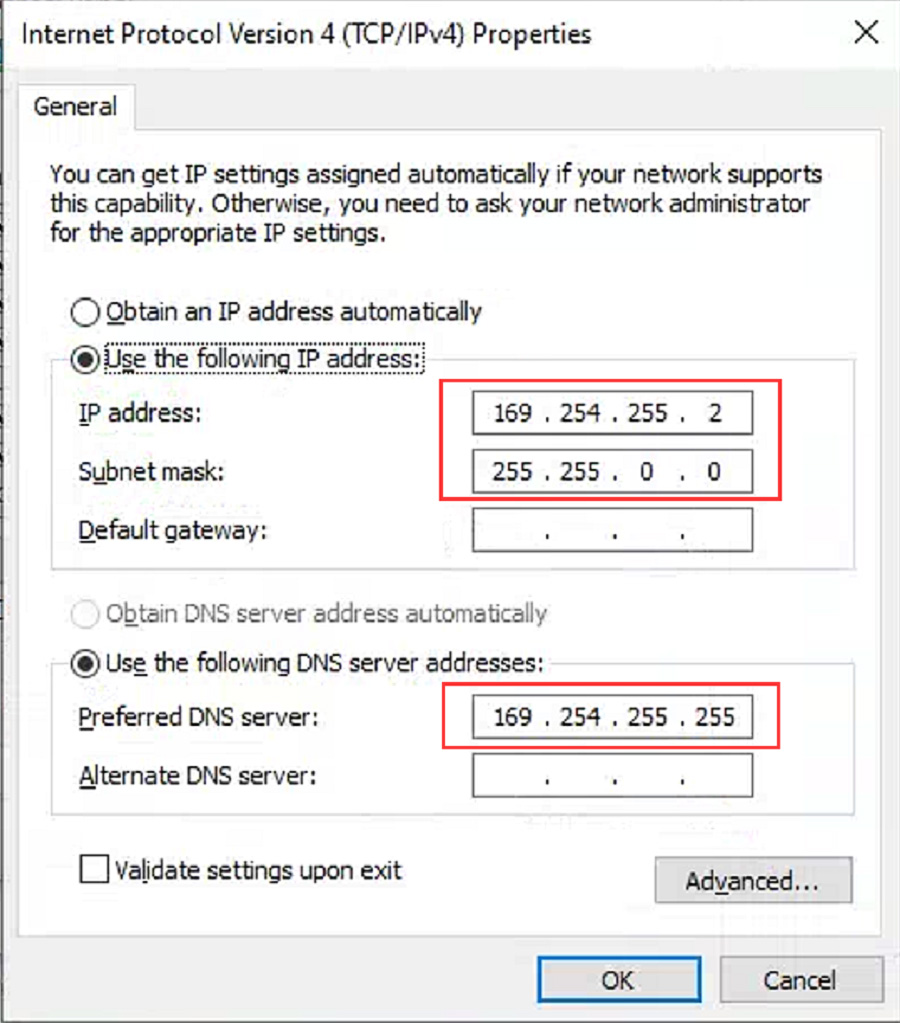Based on M6, Super MB PRO M6+ has greatly improved product functions and compatibility, and is 100% compatible with the original Mercedes-Benz software.
SUPER MB PRO M6+ Diagnosis Tool Standard Package
Based on M6, Super MB PRO M6+ has greatly improved product functions and compatibility, and is 100% compatible with the original Mercedes-Benz software.
Product Features:
1.100% compatible with the original Mercedes-Benz software.
2.The front label of the M6+ uses a design with trademark rights and art copyrights to improve product recognition.
3.The communication interface between the M6+ and the computer is a USB3.0 interface, which improves the compatibility of the product with computers and tablets. (Compatible with both old and new computers and tablets, no need to choose old-fashioned computers and tablets with network ports.)
4.M6+ supports remote C-side operation. The client does not need to install special diagnostic testing software. Just connect the M6+ to a local computer that can access the Internet, and we can remotely provide customers with paid diagnosis and detection services of vehicle failure. Customers can also set up a local remote diagnostic test in the local area network. The above ways greatly improve the product flexibility.
5.M6+ supports BMW E-SYS, Aicoder, wired and wireless programming and coding of F and G series, and supports BMW modification, hidden functions activation.
6.M6+ supports BMW APP software, provides mobile phone English version of Bimmercode (coding hidden functions activation) Bimmerlink (diagnostics codes clearing) and other mobile phone software, supports MHD .Bimmergeeks .. XHP Flashtool. ODIS-e.XDelete.THOR-the M Flasher.PRO- Tool and other mobile apps.
7. M6+ supports vehicles with DOIP communication protocol, such as the new Volkswagen, Audi, Skoda, Bentley, Lambo, etc. A dedicated transition button is provided.
8. Support new models such as W223 c206 213 167.
Product Functions:
M6+ and M6 product function comparison chart
| |
M6 Product Functions |
M6+ Product Functions |
| XENTRY |
√ |
√ |
| XENTRY Truck |
√ |
√ |
| DTS |
√ |
√ |
| VIDEO |
√ |
√ |
| MB DOIP |
√ |
√ |
| MB WIFI |
√ |
√ |
| PC USB |
× |
√ |
| PC RJ45 |
√ |
× |
| BWM Aicoder |
× |
√ |
| BWM E-SYS |
× |
√ |
| BWM APP |
× |
√ |
| Other DOIP |
× |
√ |
M6+ Connection Instructions
1. Connection between MB diagnostic software and hardware
(1)Connect the M6+ hardware box to the car diagnostic interface via the test line. The red indicator light ① on the host is always on, and the system indicator ② is flashing during startup. After startup, ② is always on and beeps once, indicating the startup is finished.
(2)Wired connection: Connect the USB port ⑦ of the M6+ hardware box to the USB port of the computer or tablet via a USB cable, and a new network connection will appear on the network management interface of the computer or tablet (WIN10 driver-free), and the IP address of the network connection property will be changed to 169.254.255.*, Subnet mask: 255.255.0.0, Preferred DNS: 169.254.255.255, click “Advanced”, add multiple IP addresses as 172.29.127.*, 255.255.0.0. After the computer or tablet is connected to the network, ④ the indicator light will be on.
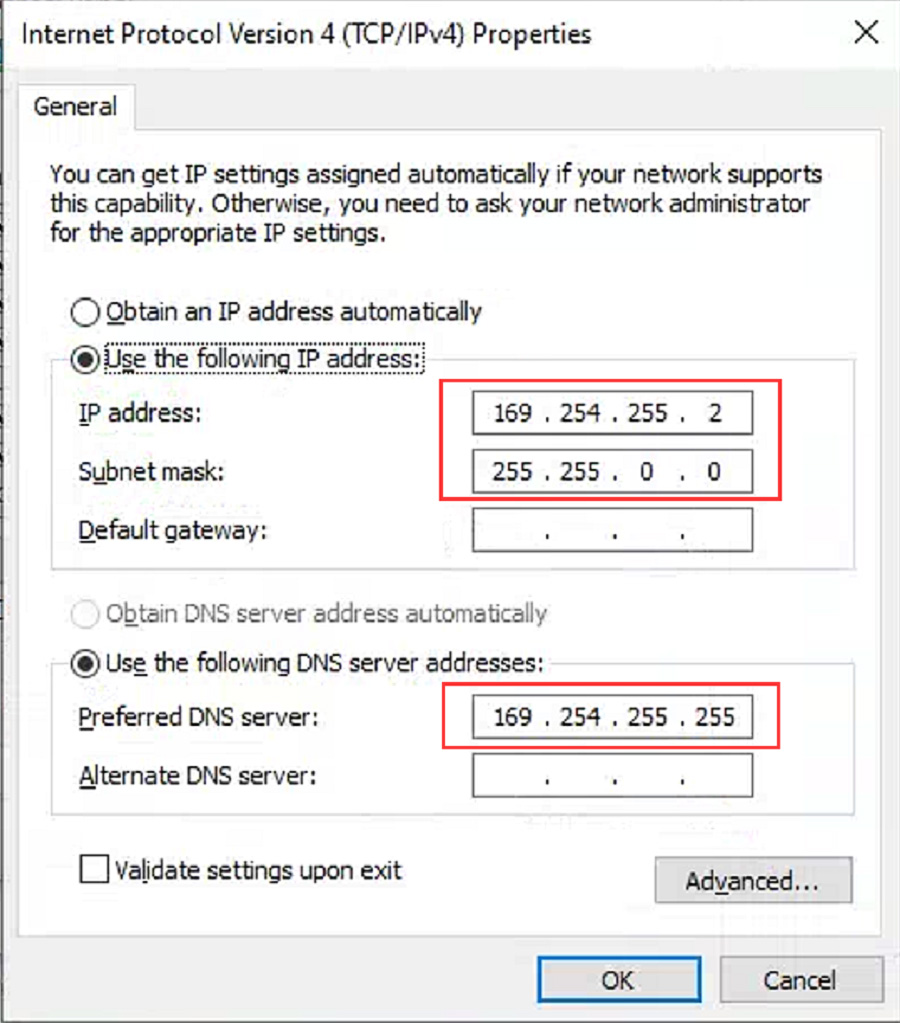
(3) Wireless connection: You cannot find the wireless network by plugging in the USB cable. Unplug the USB cable from the M6+ hardware box port, and you will find a M6+ DOIP-**** network on the computer or tablet, just connect it. ⑤ The green light of the wireless indicator is always on, the wired light is off, no setting is required, the password is 123456789.
(4) After opening the BEN software lock on the computer side, the original diagnostic test software can be used normally.
(5) For remote C-end operation, please consult us.
2, BWM software and hardware connection
(1)Connect the M6+ hardware box to the car diagnostic interface via the test line. The red indicator light ① on the host is always on, and the system indicator ② is flashing during startup. After startup, it is always on and beeps once, indicating the startup is finished.
(2)Wired connection: Connect the USB port of the M6+ hardware box to the USB port of the computer or tablet via a USB cable, and a new network connection will appear on the network management interface of the computer or tablet (WIN10 driver-free), and change the network connection attribute IP address to 172.29.127.* 255.255.255.0. Click “Advanced” and add a multi-IP address as 169.254.0.* 255.255.255.0. After the computer or tablet is connected to the network, the indicator light ④ will be always on. Press and hold the switch button ⑥ on the side for 3 seconds and then release it. You can see that the ④ green indicator light is always on and then flashing, indicating that the test can be performed normally. It will return to the initial state after it is powered on again.
(3)The wireless network can NOT be found by plugging in the USB cable. Unplug the USB cable from the M6+ hardware box port, and you will find a M6+ DOIP-**** network on the computer or tablet. You can connect without any settings, and the password is 123456789, ⑤The wireless indicator green light is always on, ④The wired indicator is off. Press and hold the ⑥ switch button on the side for 3 seconds and release it, you can see ⑤the wireless green indicator light is always on and turns to flashing, indicating that the test can be performed normally. It will return to the initial state after it is powered on again.
(4) The computer-side BWM software adopts wired or wireless connection, and the mobile phone BWM APP software adopts wireless connection.
(5) For remote C-end operation, please consult us.
3. For DOIP function and hardware connection of other diagnostic test software, please refer to BWM software and hardware connection method
Package Includes:
1pc x SUPER MB PRO M6+ Host
1pc x OBD2 16pin Cable
1pc x USB Cable