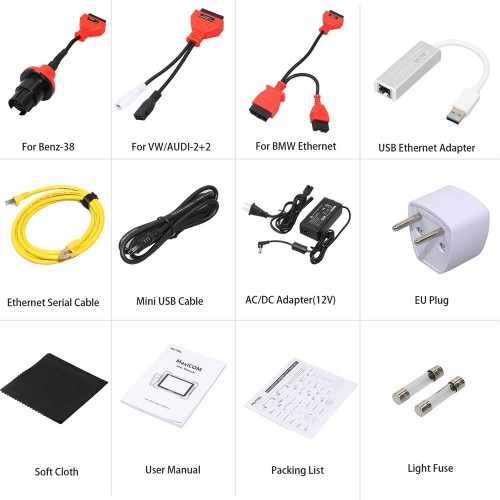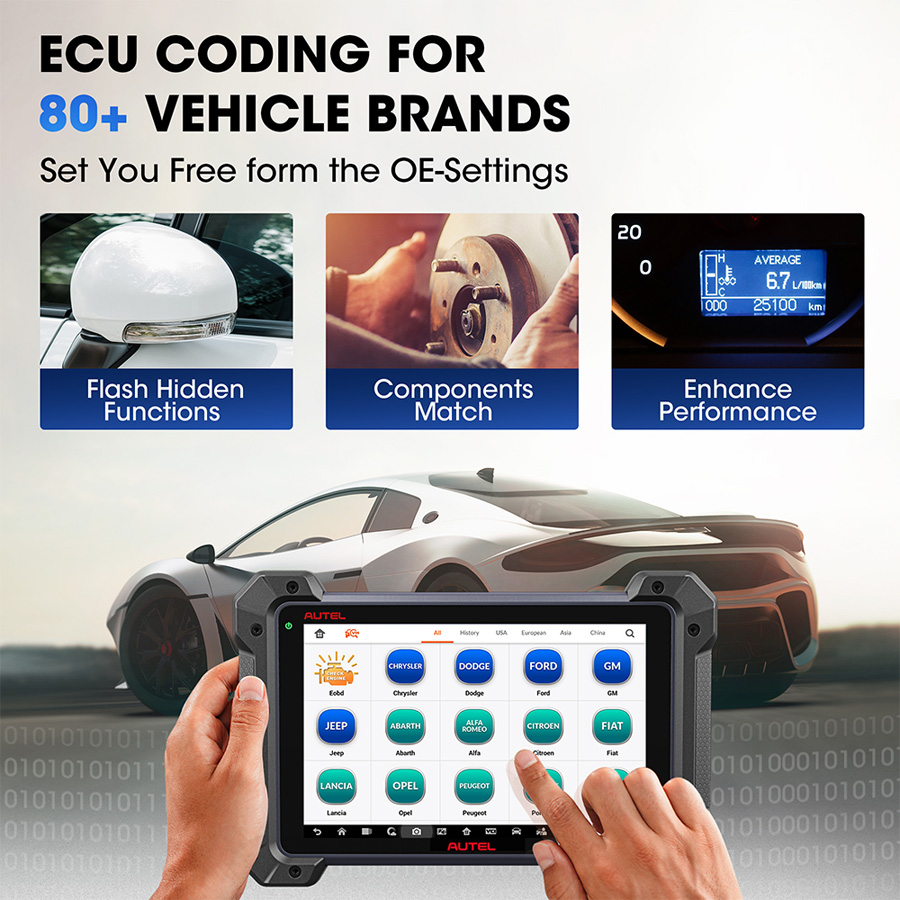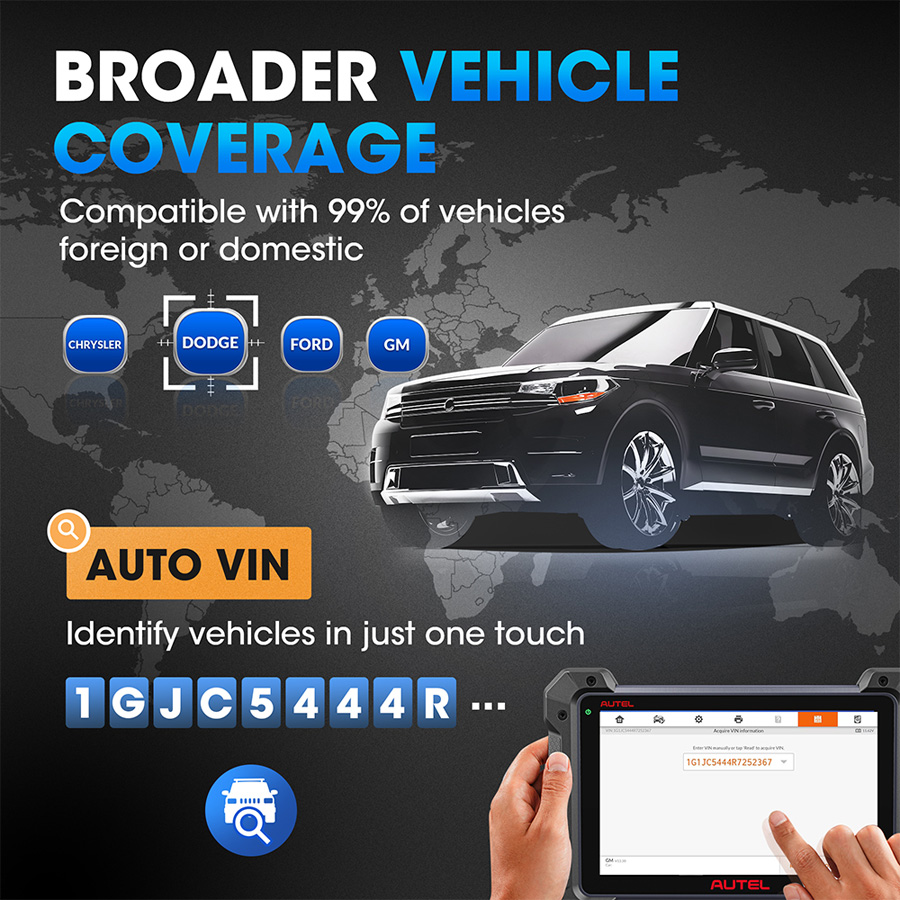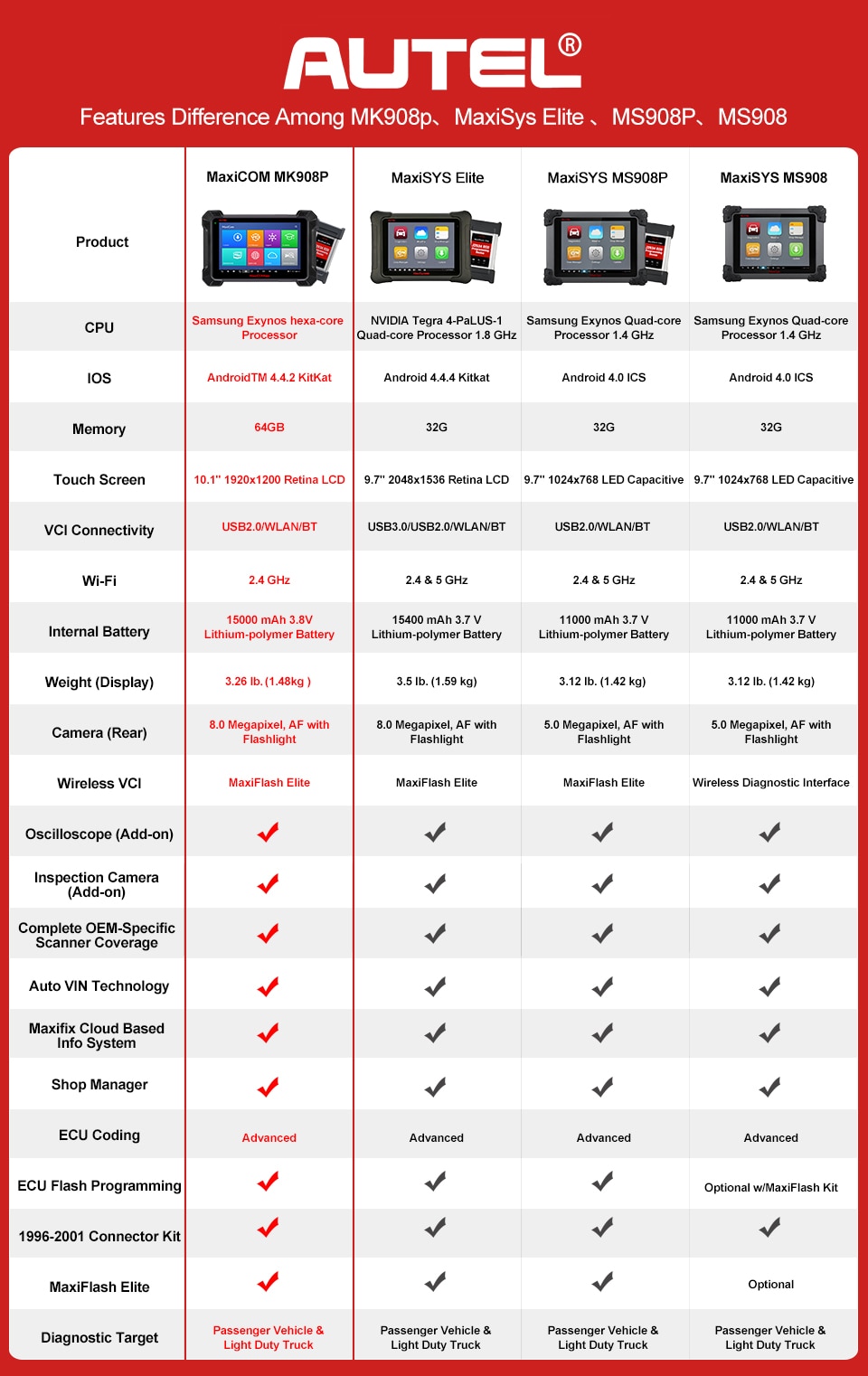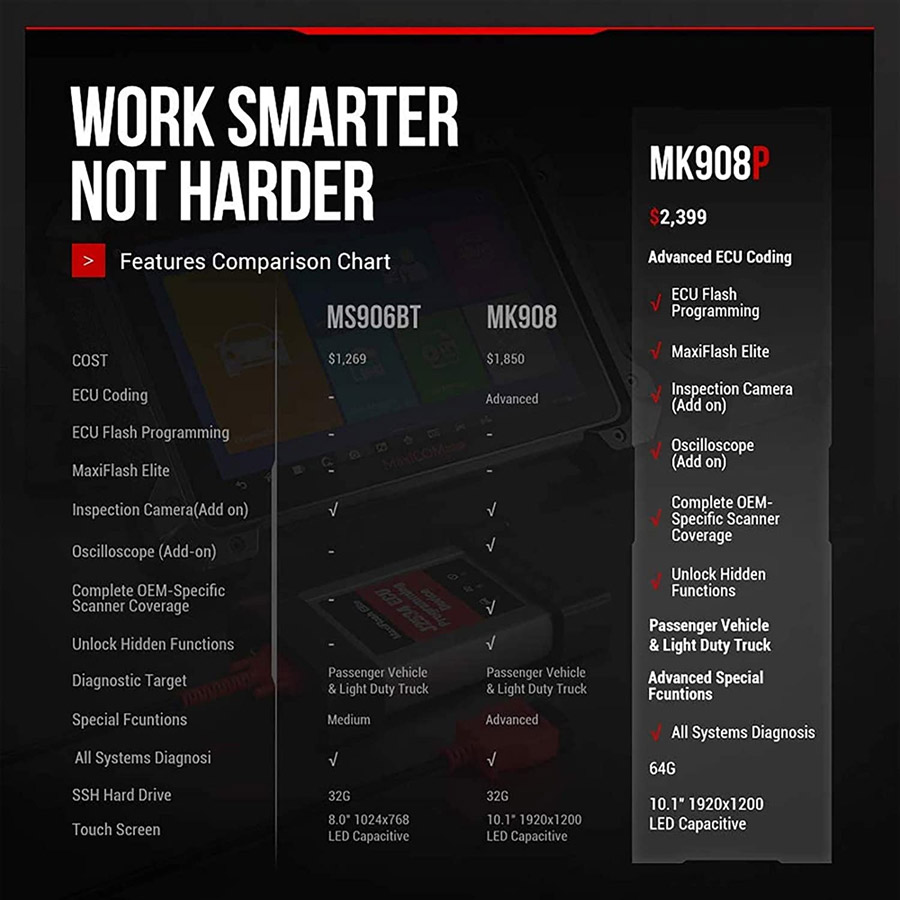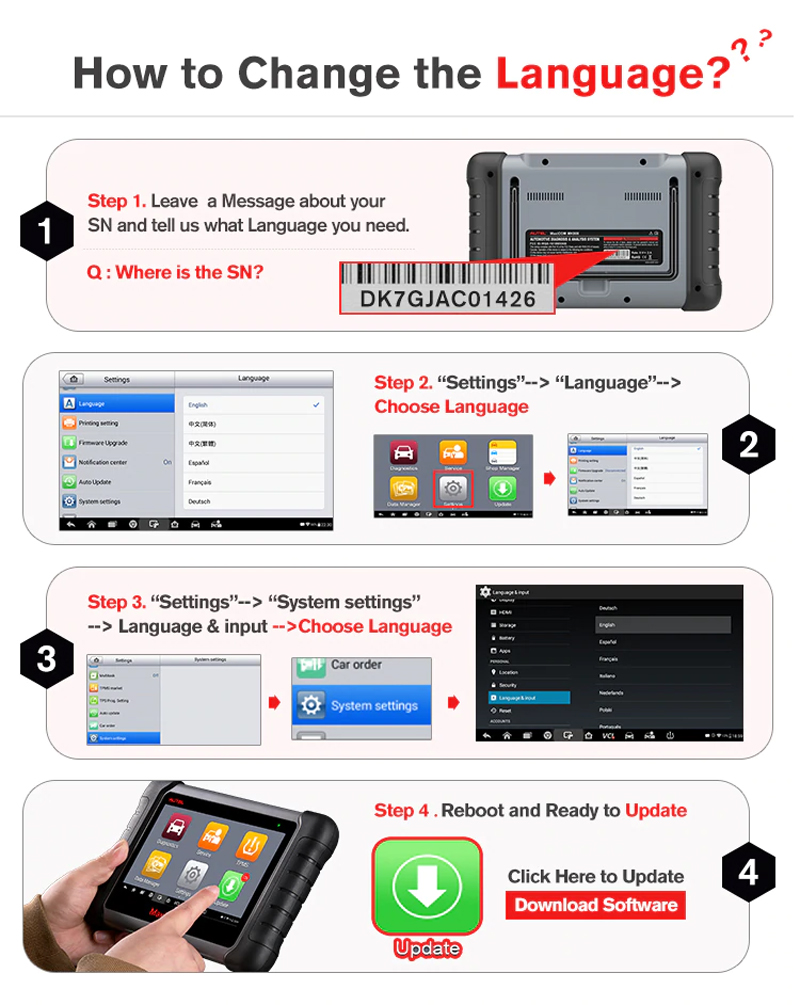Tech Support
Autel MaxiCom MK908P Register Manual
Autel MaxiCom MK908P Update Guide
Autel MaxiCom MK908P Language Setting
Part 1: Autel ID and scanners registration
1. Register an Autel account (ID):
Pls go to Autel official website to register your Autel ID with email address first: https://pro.autel.com/regCustomerInfo.html?operationType=1&m=1
2. Register Autel scanners
Go to
Product Registration to register your scanner
Input the S/N and register password (both can be found on the About page of the tool)
Note: If the device cannot boot, please send the serial number at the back of the device to support, and the support will check the registration number in the system.
3. For the Autel scan tool, such as MK808, MP808TS, Maxisys, you can register on the device directly. Just click Register and follow the instructions on the screen to operate. Please make sure the network communication is normal.
4. These modules no need to register:
AL319, AL419, AL439, AL439B, AL539, AL539B, AL519, TS401, MS609.
Part 2: Autel Diagnostic tool Update
The steps to download software are same as update.
1. Update Autel tablet series (e.g Maxisys series, DS808,MK808,MP808TS, etc.):
For Maxisys series, connect to the internet via WiFi or network cable
Go to Maxisys->Update page, select the corresponding software, click Update and wait a moment until the operation is done.
2.Update handheld Autel diagnostic tool (e.g MD802, AL619, MD808, Maxicheckpro, etc.):
1).Download maxi pc suite from the Autel official website: http://support.autel.com/support/solutions/folders/8000079030 and install on the PC
2).Take out SD card, insert to a card reader and plug to the USB port of computer
3).Run maxi pc suite, login and you will get software list, just download the software you desire
4).Remove the SD card and insert back to the tool and check the result
Please kindly notice:
If there is something wrong with the update process, please offer the serial number of your device and pictures with error message to your dealer to solve.
3. Update the Autel scan tool without serial number (e.g AL319 AL419 AL519):
1).visit the official website to download MaxiilinkII:
http://support.autel.com/support/solutions/folders/8000079030
2).Connect the diagnostic tool to computer via USB cable
3).Run MaxilinkII
Select the corresponding MaxilinkII model, make sure the screen at the right top of screen is green, and shows device connected
4).Download the upgrade kit from the official website: Products-> download, then unzip the folder, select maxilinkII file to update
Note: there are two parts need to be updated. Please make sure finish both of them.
5).When update is completed, remove the USB cable.
Part 3: Change language (very important!)
1. For the Autel diagnostic machine with S/N- AL609,AL619,ML619,MD802,MD808,Maxicheck pro, MK808,MX808,DS808,MS906 series and Maxisys series, etc.
1).Tablet:
Send the serial number to your dealer to change language in the server.
When language is changed, you need to download the software again from update page.
Note: If the update page doesn’t appear software update, please go to System settings->Reset->Factory reset, and then go to update page to download the software. After download, then you can set the language you desire.
2).Hand-held scan tool (e.g MD802, AL619, etc):
Send the serial number to your dealer to change language in the server.
When language is changed, you need to format SD card. Run Maxi pc suite to download all the software. (The download steps are same as update)
2. For the Autel diagnostic machine without S/N- AL319, AL419, AL439, AL439B, AL539, AL539B and AL519:
1).Download the language software from the official website or your dealer.
2).Run MaxilinkII and update by yourself
Note: If it appears ff00 or other messy code, refer to the steps of AL519, set any language is ok.