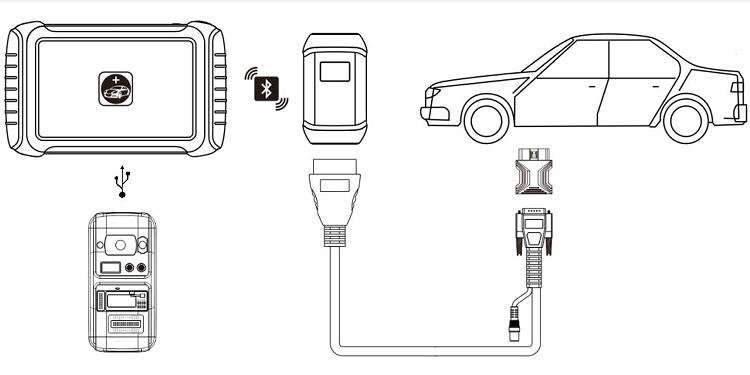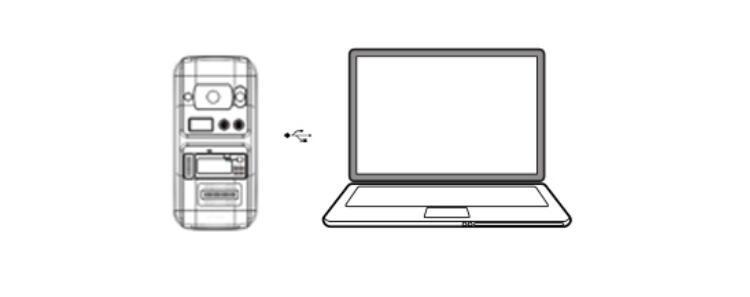Xtool KC501 Connect Tablet or PC User Guide
Xtool KC501 can work with Xtool tablet to read and write MCU/EEPROM chips, read and write keys including Mercedes infrared keys. It also can connect to the tablet as an anti-theft match, and supports the connection of X100 PAD3, Auto Pro PAD. Moreover, it also can connect with a PC to be a programmer. Check the connection methods below.

Kindly Notice:
Xtool KC501 Chip Programming Tool only can connect to the Xtool tablet which has USB 3.0 interface through USB cable.
Compatible Xtool tablets: X100 PAD3 (X100 PAD Elite), X100 PADS, InPlus IK618, InPlus IP616, InPlus IP819, D9 EV, D9 HD Diesel & Gasoline, D8
Method 1: Connect with Bluetooth device
1.Connect VCI and main cable with car’s OBD port, which is usually under the dashboard.
2.Turn on our device and pair Bluetooth with VCI.
3.Connect a 12V power adapter to KC501.
4.Connect Xtool tablet and KC501 with a USB cable. Then enter immobilization menu and follow the instructions on the device.
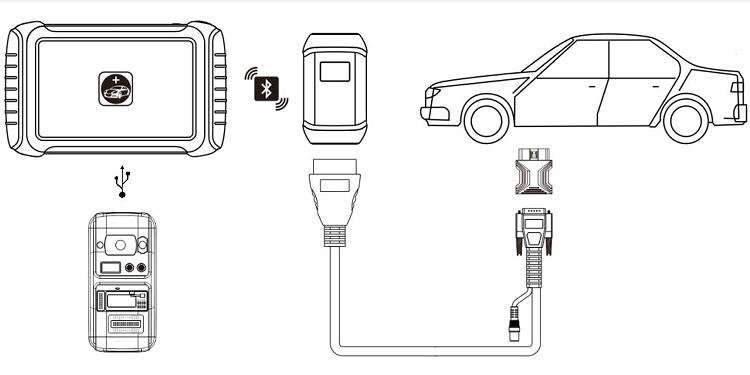
Method 2: Connect with wire device
1.Turn on Xtool tablet
2.Connect car's OBD port with wire. OBD port is usually under the dashboard.
3.Connect Xtool device and KC501 with a USB cable. Then enter immobilization menu and follow the instructions on the device.

Method 3: Connect with PC
Use a USB cable to connect Xtool KC501 Key Programmer and PC directly, and then perform the available function.
KC501 software download (V1.0.0.4)
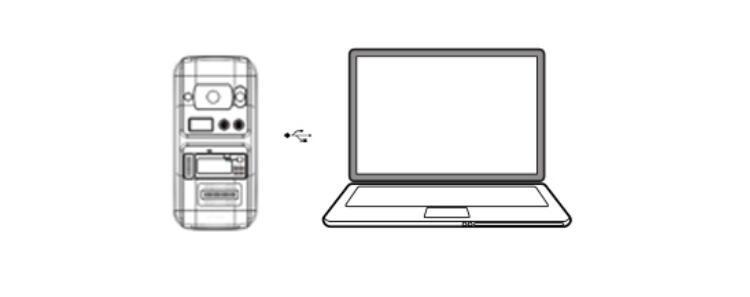
Done!