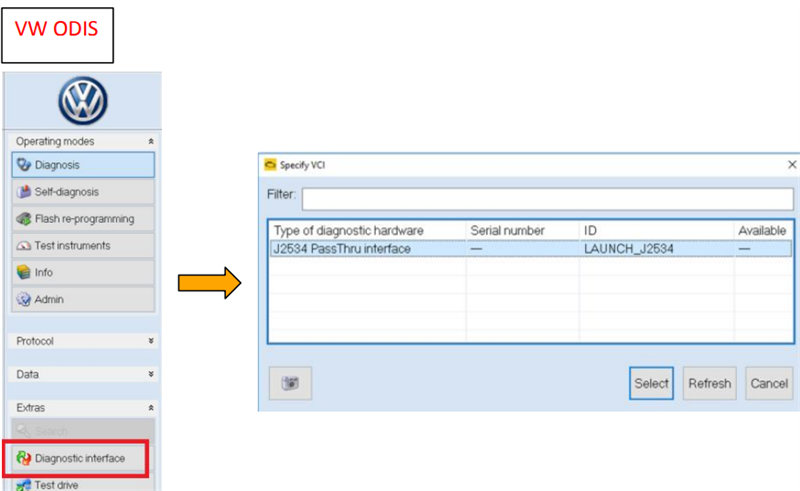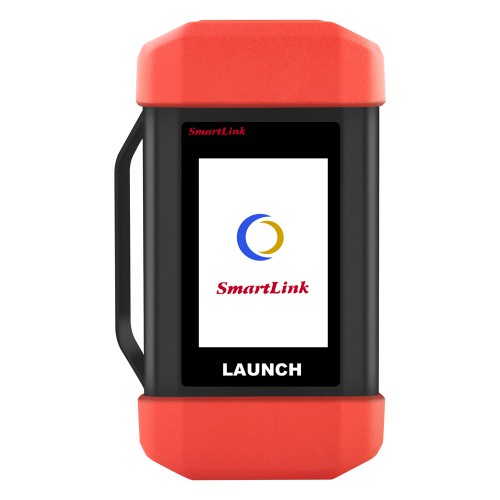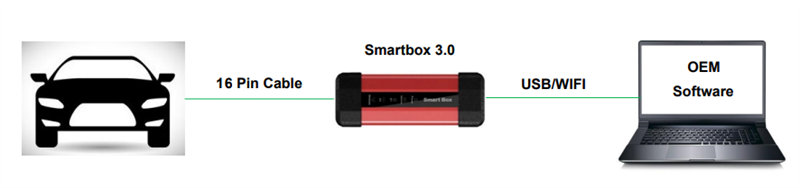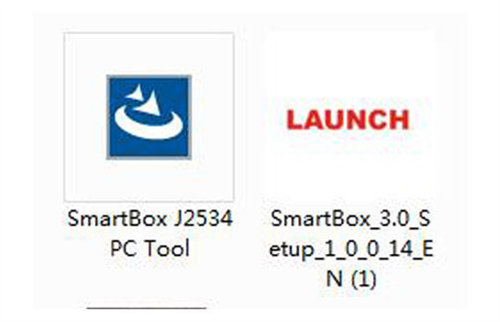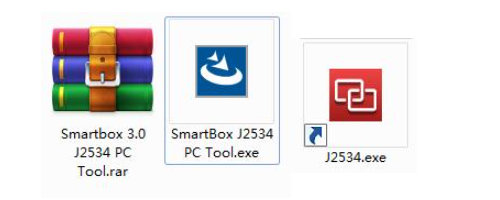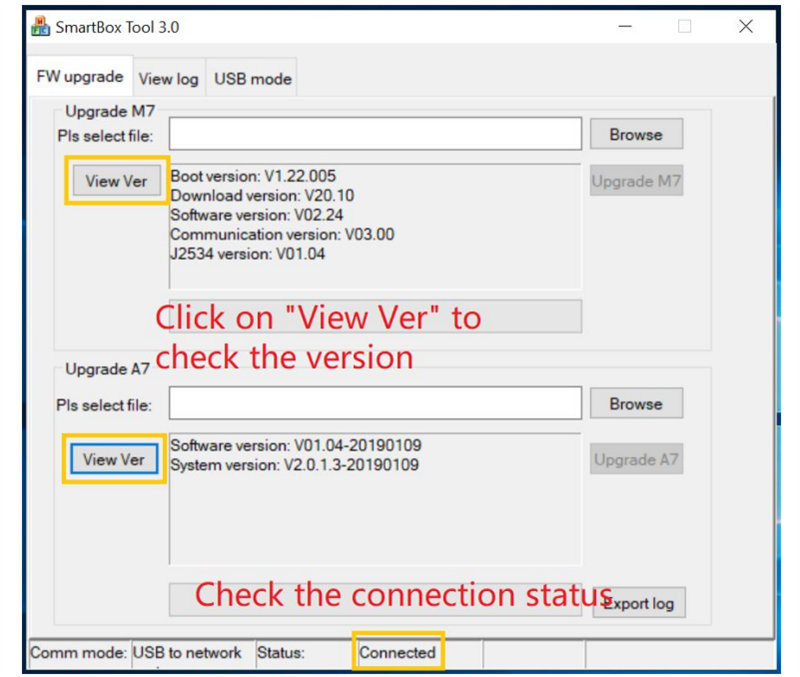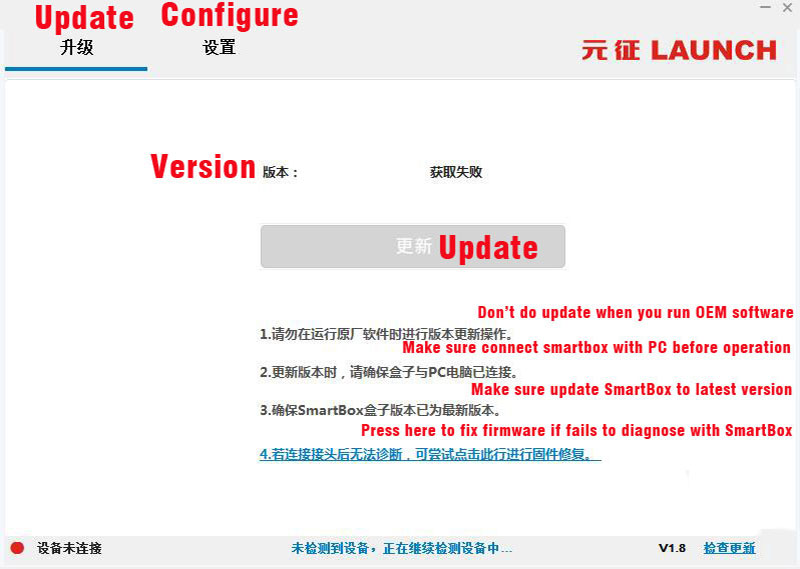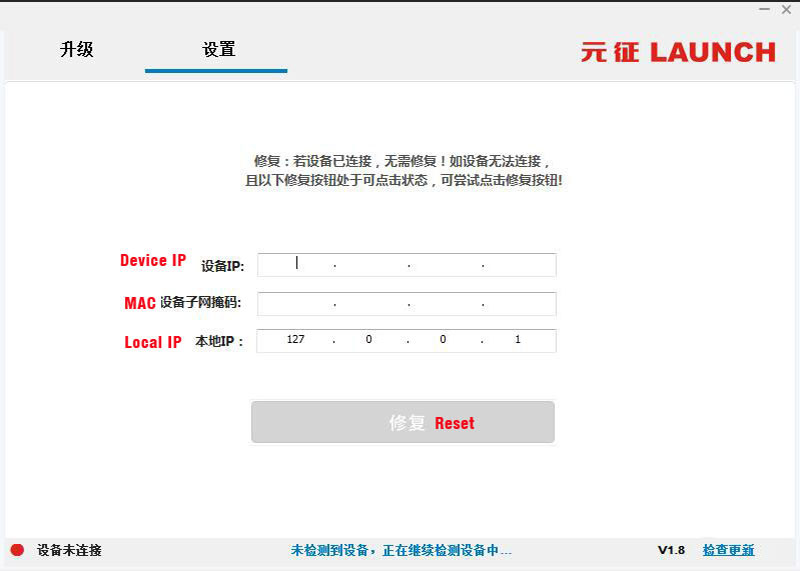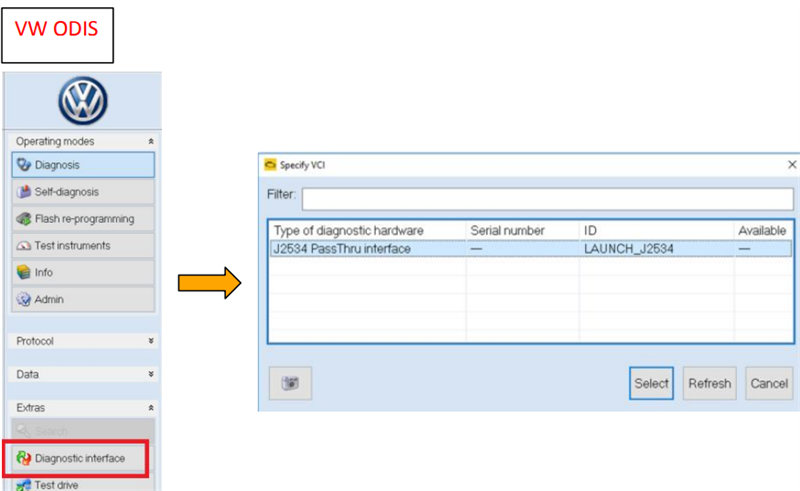Free Download and Install Launch X431 Smart Box 3.0 Passthru Driver and J2534 PC Tool
Launch X431 Smart Box 3.0 comes with X431 PAD V and X431 PRO5. It can be used as hardware to work with OEM software for online programming. The J2534 driver package is required to download and install before operation. Here eobdtool.co.uk shares the free download link for the X431 users who need it.
Launch X431 Smart Box 3.0 comes with X431 PAD V and X431 PRO5. It can be used as hardware to work with OEM software for online programming. The J2534 driver package is required to download and install before operation. Here eobdtool.co.uk shares the free download link for the X431 users who need it.
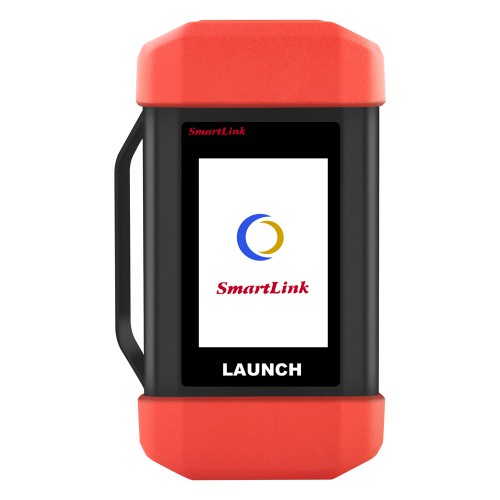
Something to know:
Launch X431 PAD V/PAD VII supports BMW and Mercedes built-in online programming.
Smart box j2543 and online subscription are required for other brands such as VW, Audi, Seat, Skoda, Porsche, Nissan, Infiniti, Subaru etc.
Launch X431 Pro5 does not have built-in programming capacities. But you can enable programming with smartbox 3.0 and OEM online subscription.
How to connect X431 Smart Box 3.0, vehicle and computer?
Smartbox 3.0 can connect with PC via both USB and WIFI communication methods.
For the connection with vehicle, 16 Pin extended cable is needed.
The USB cable (Type B) for PC, and 16 Pin extended cable for vehicle are included in packing box of Euro Tab II.
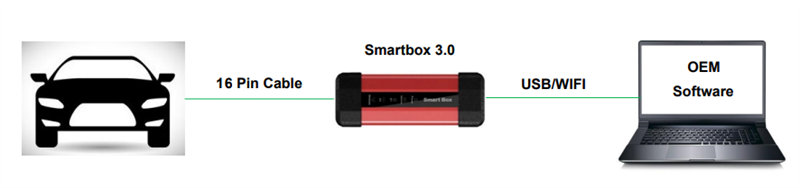
Note: To reduce reprogramming problems, please use the original cable from Launch.
- Method 1: Connect to PC via USB cable (Type B)
- Method 2: Connect to PC via WIFI
Make sure the PC supports 5G WIFI, and operate as follows:
- Open the network and sharing center, click [Manage Wireless Network] on the left side of
the page - [Add] - [Manually create network configuration file]
- On the Wireless Network Information page, enter the network name (direct input device
serial number, such as 989890001083), security type (WPA2 PSK or WPA2-personal),
encryption type (AES), and security key (12345678).
- After the wireless network information is entered, click [Next] to complete the connection.
- After the connection is successful, the corresponding hotspot can be viewed in the wireless
network list.
How to use X431 Smart Box 3.0 to work with OEM software?
Steps: Download driver package >> Install driver package >> Work with OEM software
Step 1: Free download X431 Smart Box 3.0 driver package
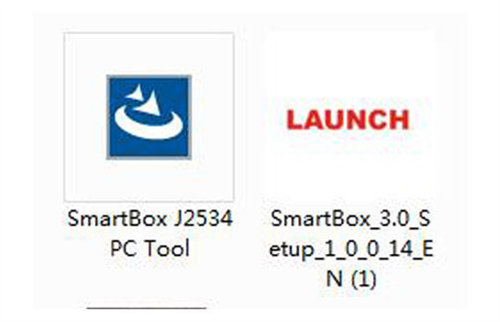
- Free download Smartbox 3.0 setup driver:
https://mega.nz/file/e6IUkD5I#OR99GkILHNTBeACPmn_iX5giGnRx
-upTdTkh8SCnmdk
Size: 15.4 MB
No password
- Free download Smartbox 3.0 J2534 PC Tool (j2534.exe is for update):
https://mega.nz/file/6qBCAAgD#r6dwBEktrbT8h3QfH0VfTIjndOrn1
f2D1491PUWtKiA
Size: 49.0 MB
No password
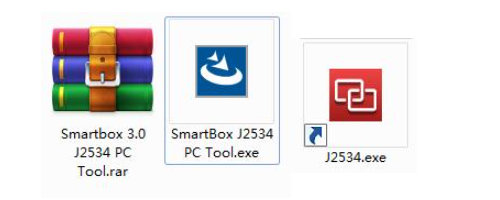
Step 2: Install X431 Smart Box 3.0 driver package
Unzip the downloaded driver installation package, there are two files in it.
Click on “SmartBox_3.0_Setup.exe” to install.
Please check the “Operation Manual.pdf” to know about the settings.
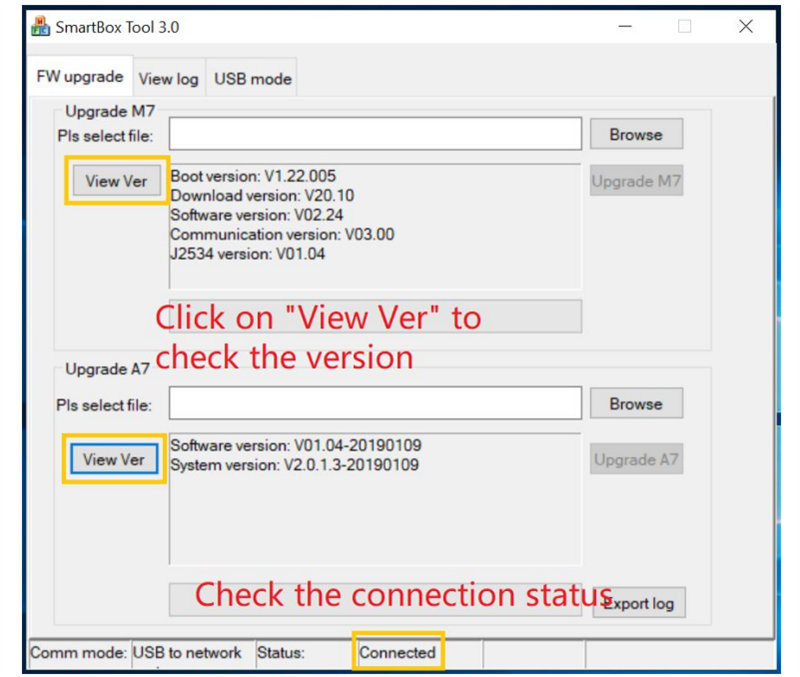
Note: To set the Smartbox 3.0, please connect the Smartbox3.0 with PC via USB cable. To supply the power, please connect the Smartbox3.0 to OBDII of vehicle.
Tips on SmartBox 3.0 J2534 PC Tool:
After installing J2534.exe, check if there is a new update available for smartbox firmware.
Don’t do firmware update when running OEM software
Make sure the smart box is connected with PC before the operation
Keep smart box firmware to the latest version.
If there is a red icon on the left button, it means the device is not connected. It connects well when it turns to green.
UPDATE Function:
Smartbox tool provides firmware upgrade, software upgrade and system upgrade function for SmartBox 3.0 devices.
One-key for all upgrade, no separate upgrade required
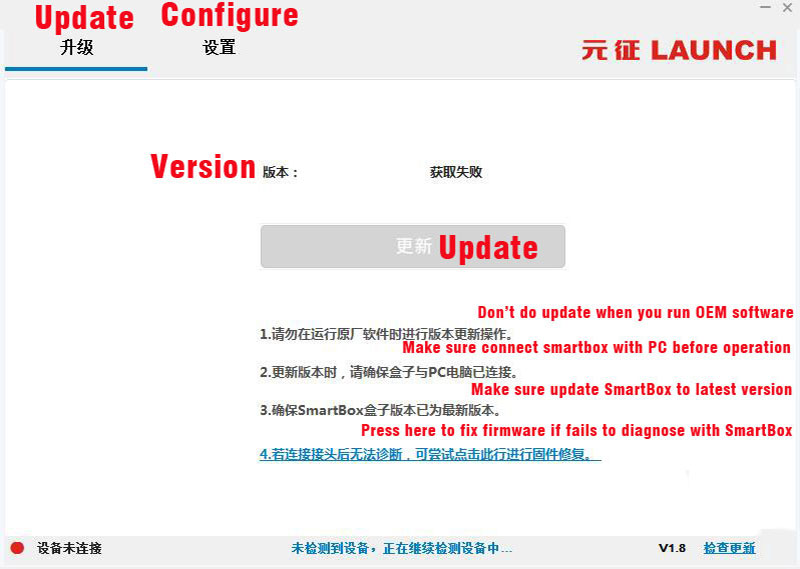
Configure Function:
Set the SmartBox_3.0 box network IP to ensure that the box IP communicates with the local IP in the same subnet.
If the SmartBox tool software cannot connect to the LAUNCH J2534, you need to confirm whether the box IP and the local IP are in the same local area network.
If it is not in the same local area network, the device is not connected (the smart box IP is 192.168.100.1, and the local IP will also be displayed as 192.168.100.xxx):
Click [Apply], and the system will automatically configure the local IP to the same network segment as the device IP. After the configuration is complete, the device status is displayed as “Device is connected”.
Disconnect and reconnect smart box with laptop.
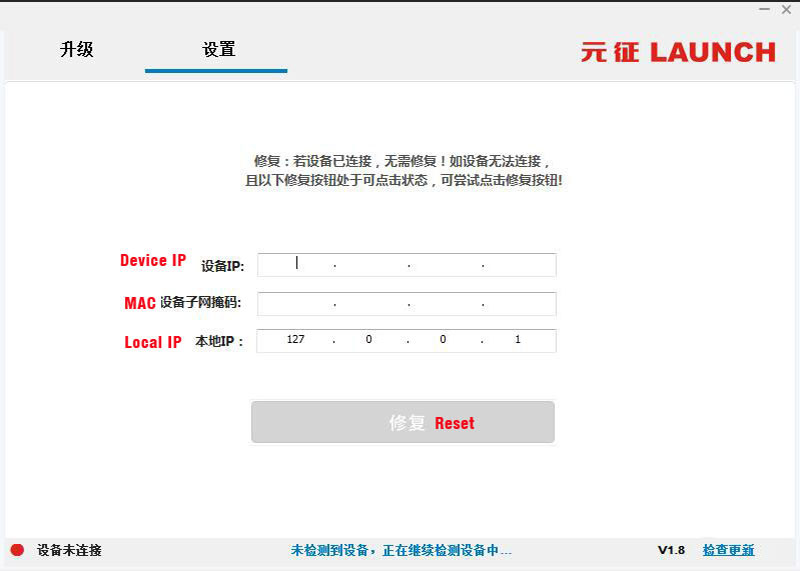
If Smartbox Tool keeps showing cannot connect, how to solve?
- Make sure the LAUNCH J2534 is powered on normally and the red power indicator is on.
- Set IP as above
- If the problem still exists, check the driver is well installed. Go to the software installation directory, open the Drives-USB folder, double-click InstallDriver.exe installs the driver manually.
If still not connect j2534, please contact technical support.
Step 3: Work with OEM software
- Connect Launch X431 Smartbox 3.0 with vehicle and PC
- Open the OEM Software (e.g. VW, ODIS, Landrover SDD…), and select “LAUNCH J2534” as interface
- Operate the ECU flashing with OEM Software.