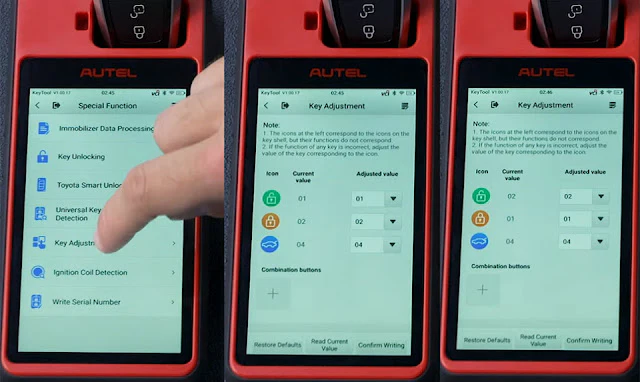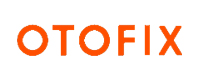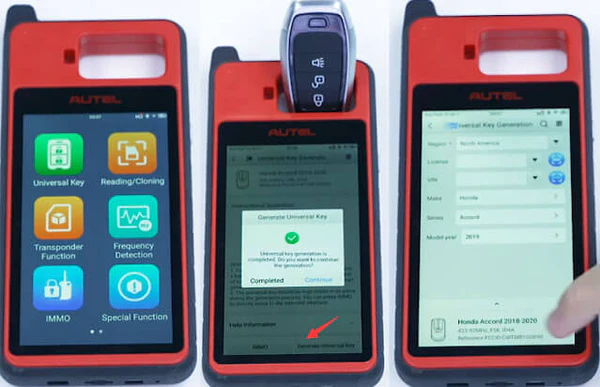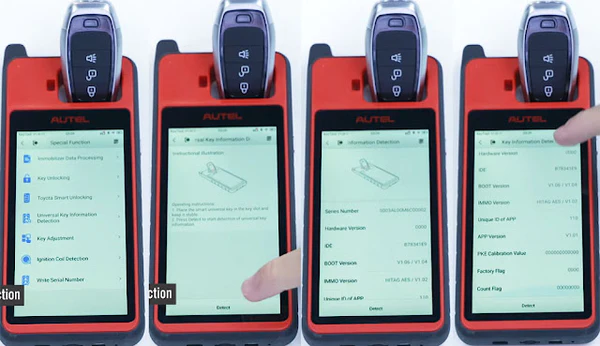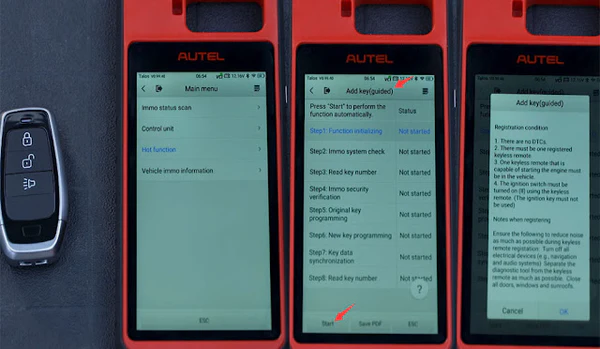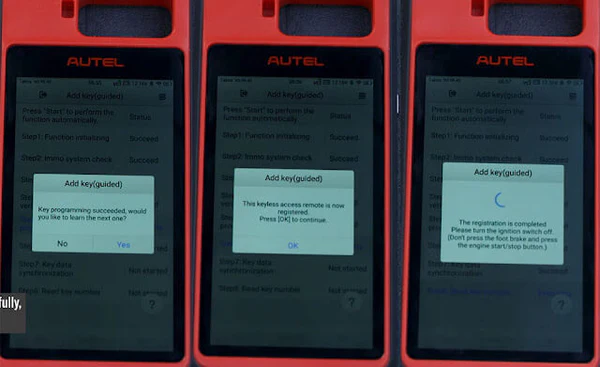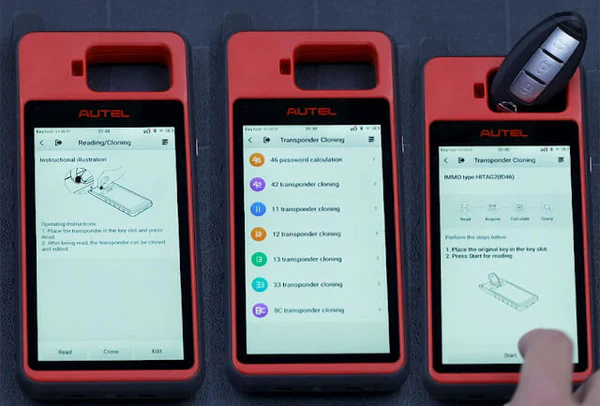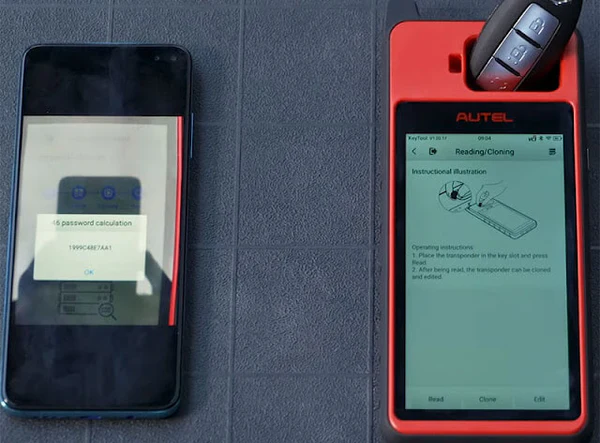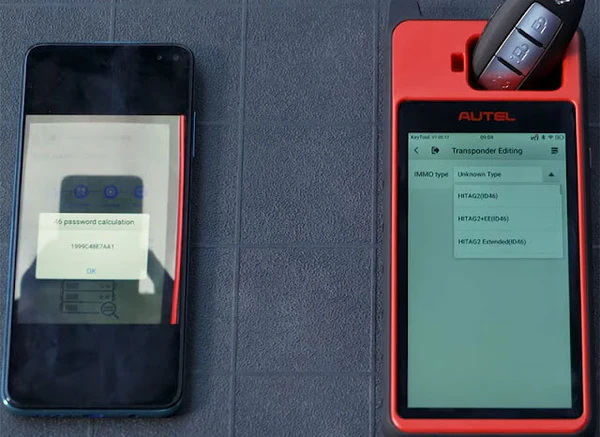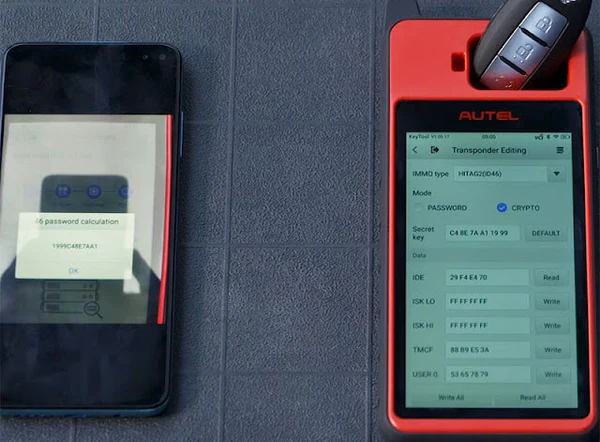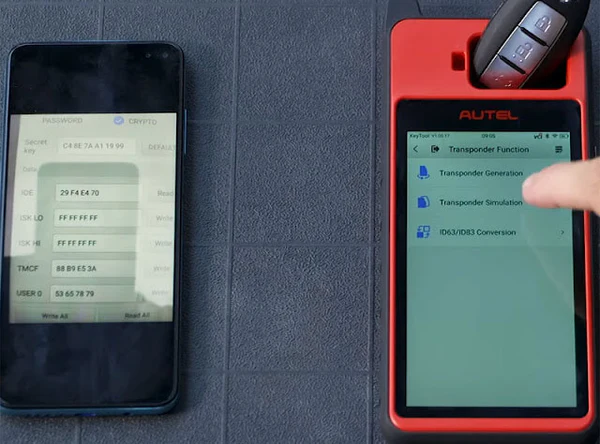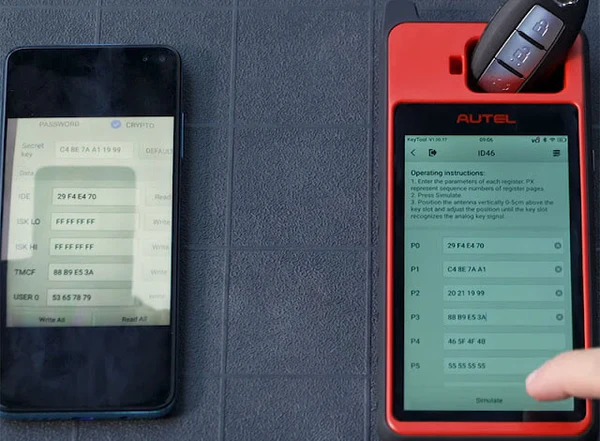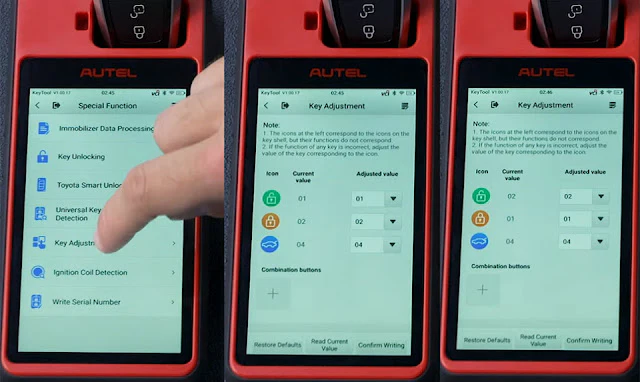How To Use Autel KM100/KM100E/KM100X Key Programmer
How To Use Autel KM100/KM100E/KM100X Key Programmer
Here is a full guide on how to use the Autel KM100 universal key programmer
Autel Smart key Generating Steps:
- Connect the Autel MaxiIM KM100 programmer to the internet
- Tap universal key
- Find your vehicle by selecting region, make, series, and model year
- Tap the vehicle appears on the screen
- Read the instructions carefully once your vehicle is selected
- Place the blank key in the slot at the top of the device
- Tap "Generate universal key"
- The key generation process may take up to one minute
- Once the process is complete, the screen will display a message indicating key generation success
- Tap completed, then exit this app and open special function
- Tap "Universal key information detection"
- It will read and display the keys information on the screen
- After the key is generated, use the Autel KM100 to pair the key with the vehicle.
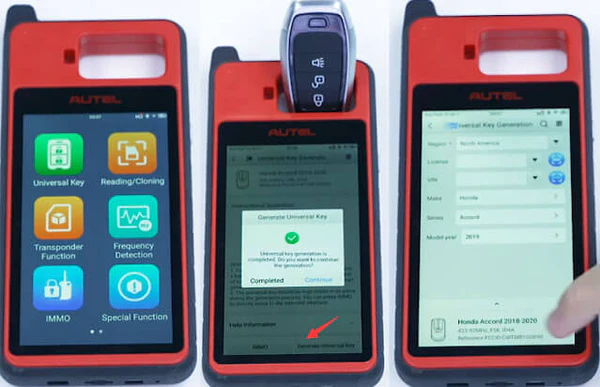
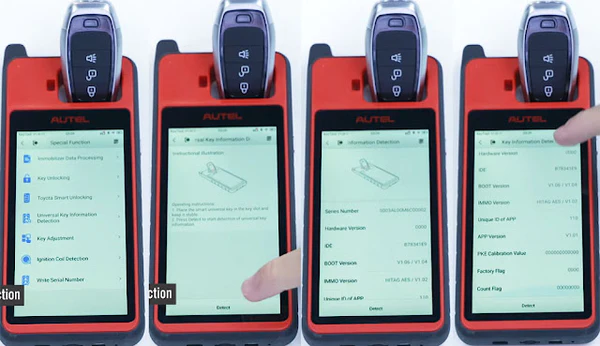
Autel Smart Key Programming Steps:
- Preparation: Autel MaxiIM KM100+ one blank key+ one working key In Universal key, tap IMMO after the key has been generated successfully
- Tap Hot function>> Add key (guided)
- Press 'Start' to perform the following function automatically
- Step 1: Function initializing
- Step 2: Immo system check
- Step 3: Read key number
- Step 4: Immo security verification
- Step 5: original key programming
- Step 6: New key programming
- Step 7: Key data synchronization
- Step 8: Read key number
- Follow the on-screen instruction to do.
- Take one registered keyless access remote into the vehicle, and remove all other keyless access remotes from the vehicle.
- Turn the ignition switch on (Don't press the foot brake and press the engine start/stop button twice)
- The information from the working key was read successfully, click 'Yes' to learn the blank key
- Take all original keyless access remotes out of the vehicle
- Take a new keyless access remote into the vehicle
- The new key will be registered almost immediately then to synchronize the info with the vehicle
- Turn the ignition on and off a few times
- Wait for the ECU to stabilize
- Turn the ignition switch on (Don't press the foot brake and press the engine start/stop button twice)
- Confirm if both the keyless access and immobilizer indicator lights turned off
- Turn the ignition switch off
- The registration is completed. Please turn the ignition switch off
- Check all keyless access remotes to ensure each will start the engine, check all keyless access remotes to ensure each will lock and unlock the doors.
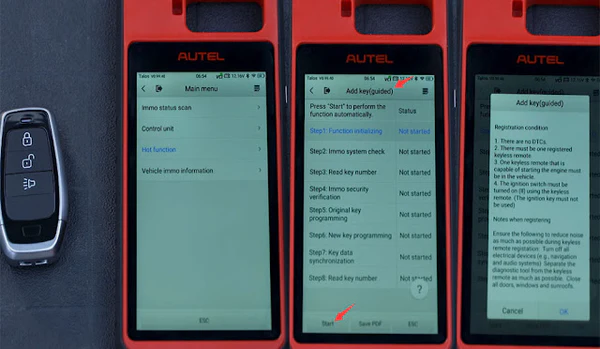
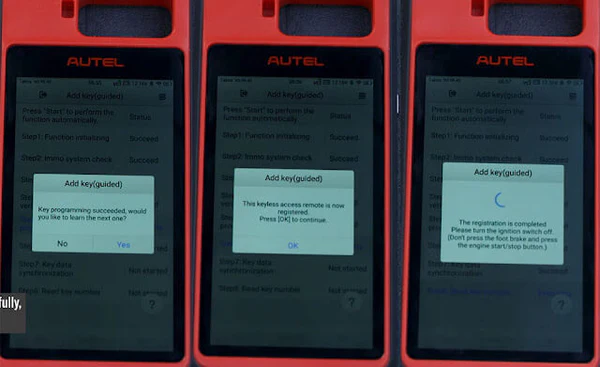
How to Clone a smart key using Autel KM100 key programmer:
- First step is to Calculate the password for 46 transponder chip
- Tap Reading/Cloning>> Clone>> 46 password calculation
- Place the key in the key slot at the top
- Press 'Start' to recognize the key
- Take apart the key so that the battery doesn't interfere the password calculation process
- Next with the other key component head into the vehicle
- You need to read the key's password for this step
- Place the key next to the start button with The Autel MaxiIM KM100 key tool transponder end right behind it
- You may need to press the start button two or three times for it to successfully read the password.
- Once you reach this stage it may take up to 3 minutes for the password to be calculated
- Take a picture of the password once it appear as you will need it if you are performing simulation
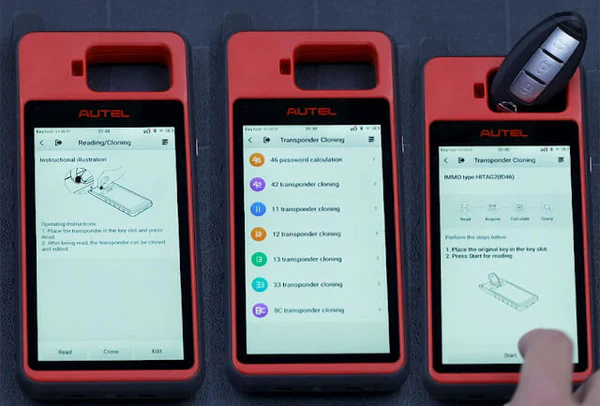
- Then we have to do smart key simulation
- for example on Nissan Sentra Tab Reading/Cloning>> Edit
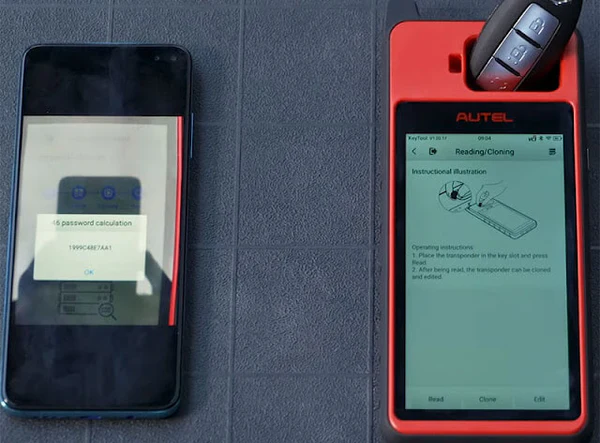
- Select the IMMO type 'HITAG2 (ID46)
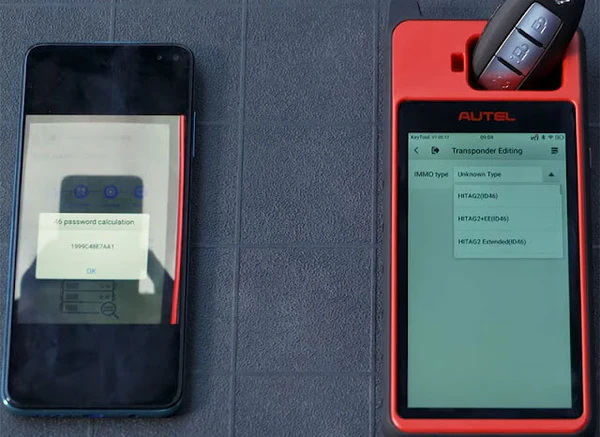
- Input the password calculated in last step
- The password begins with the 5th character of the one you took a picture of
- Take the first 4 and place them at the end
- Once it is input correctly, tap 'Read All'
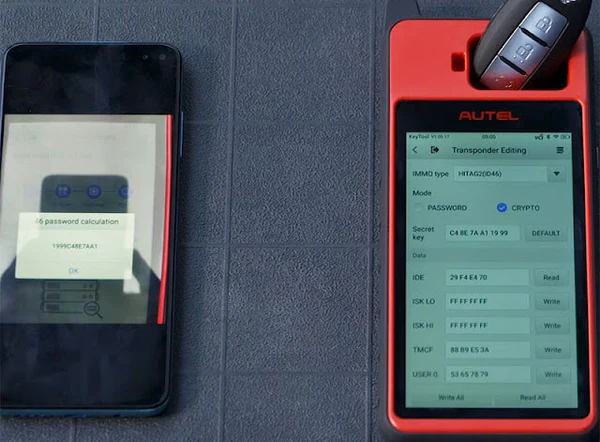
- Take a picture of this info as you will need it for the next step
- Exit the app and tap transponder function on the Autel MaxiIM KM100
- Tap transponder simulation and ID46 at the top
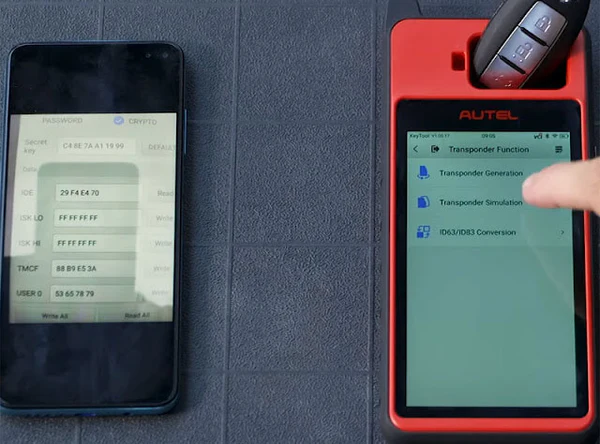
- In P0: Input the field labeled IDE on the last picture you took
- In P1: Input the original keys password minus those first four numbers
- In P2: Keep the first four numbers then input the first four numbers from the original password
- In P3: Input the TMCF information
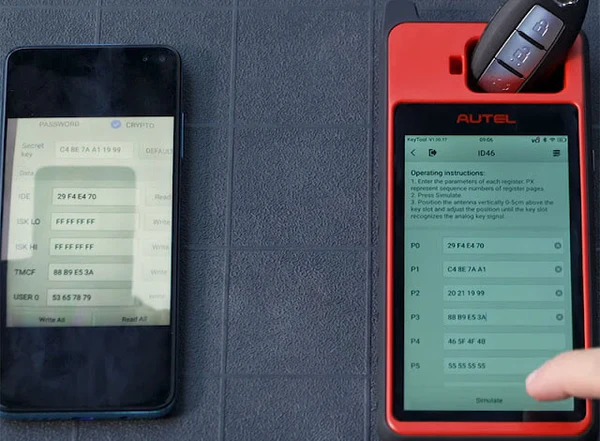
- Finally, tap simulate and you can enter the vehicle with The Autel MaxiIM KM100 and turn the engine on.

How to Adjust Autel smart key Buttons:
The Autel MaxiIM KM100 makes the process easier to adjust the buttons on your key, so that the transponder works the way you want it to. Sometimes you generate a new key, the transponder buttons are out of the order, the lock button unlocks the door, the lock button opens the trunk and so on. The KM100 can correct this aberration quickly.
For example, the lock button is in the unlocked position and the unlock band is in the lock position, and here is the Solution:
- Tap 'Special Function' on the Autel MaxiIM KM100
- Place the key you want to read in the device slot at the top, then tap 'Key Adjustment'
- The system should automatically read the values.
- If it doesn't, tap "Read Current Value". If you want to change the location, tap the arrow on the right.
- Here show how to change the location of the lock and unlock buttons.
- The keys order works top to bottom, so we can see that the unlock button is in position 1 and the lock icon is in position 2.
- Set the unlock button to position 2 by selecting the drop down arrow.
- Change the lock button's position to one by selecting one.
- Tap "Confirm Writing" to complete the adjustment process
- Then tap "Read Current Value"
- Now the unlock button unlocks the door the lock button locks the door.