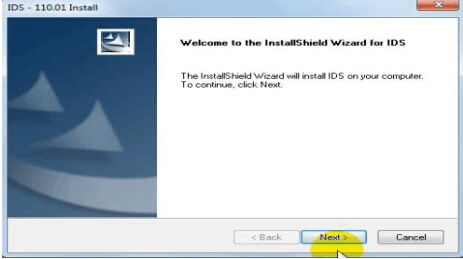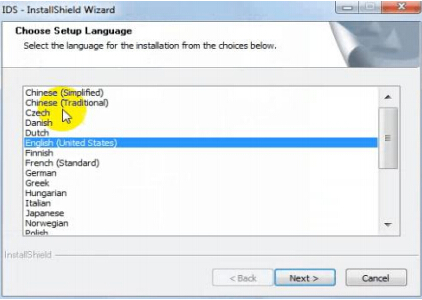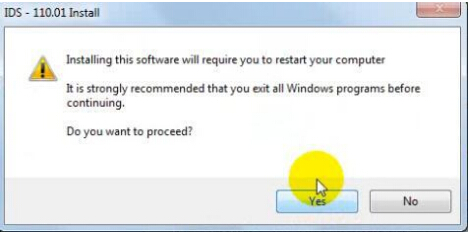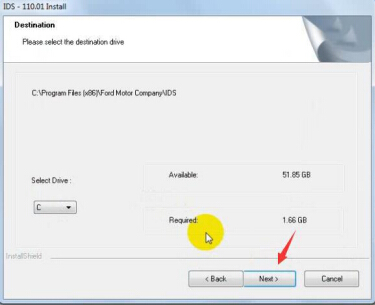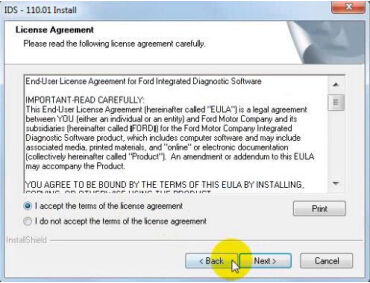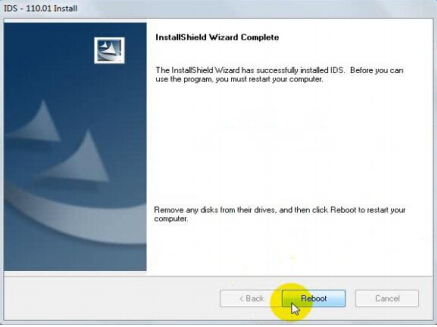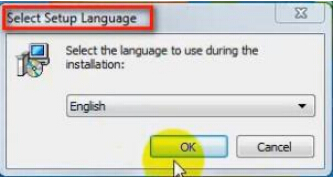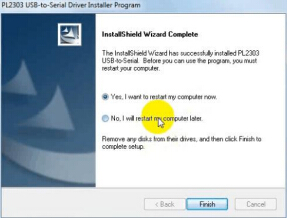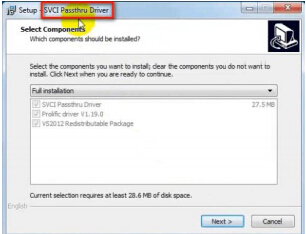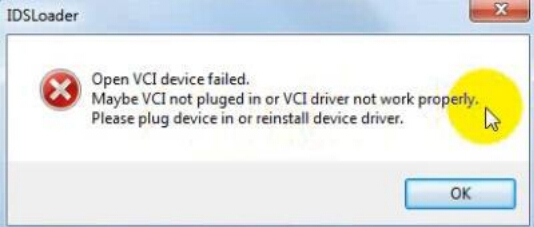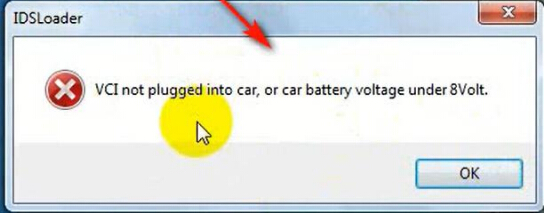How to Install Fly SVCI J2534 Software
Matched product:
Latest price:€85$90.10£73.86AU$140.79€80$84.80£69.51AU$132.506% off
- Item No. SP313
- Free Shipping
SVCI J2534 vehicle communication interface is fully supported Ford/Mazda ids, Toyota TIS(coming soon), Land Rover/Jaguar SDD2, ELM327 software.
No Virtual machine needed, automatically startup without license
SVCI J2534 Software Installation Manual
SVCI J2534 Unregistered software. Expired data: XXX Sovled
Fly SVCI J2534 Software Installation Manual:
FVDI J2534 is very simple to use and easy to install. You only need to do two steps to Installs
software. First,Install FVDI J2534 start software,then install the original brand vehicle
software,For example, Ford, Mazda, Honda, Toyota. However, it is important to note that
these software cannot be installed in the same computer. If you want to use these software
via FVDI J2534 equipment, please install different software on different computers.
Note: the software installation are not required installation sequence.
Install IDS Software
1.
Double-click the “IDS-110.01_Full.exe” to start installation
Select language,and click “next” button
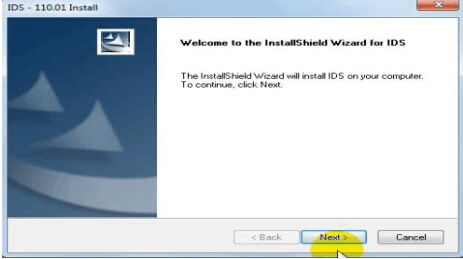
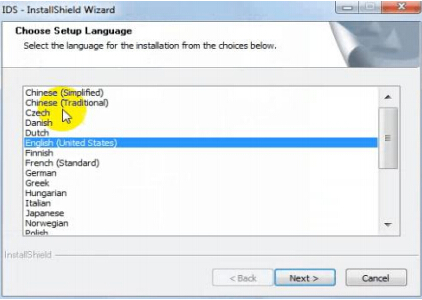
2. Wait a while,and the following windows will pop out,click “Yes”,then click “next”
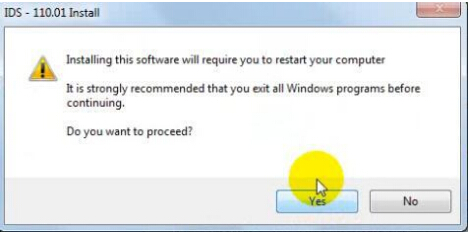
3. Select “i accept the terms of the license agreement”, and then click “next”, and then
click “next”, and then click “install”.
The installation process will take some time, please wait patiently.
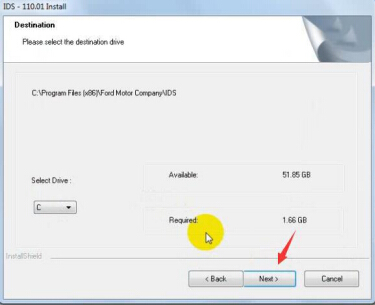
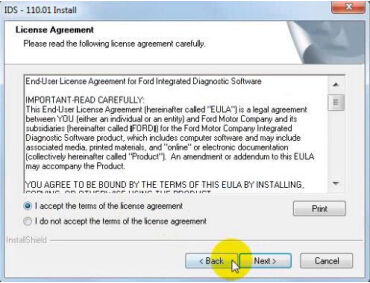
4. Reboot your computer after installation
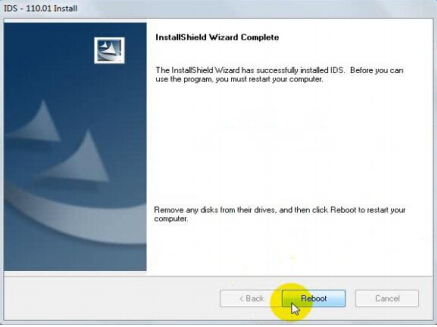 Install the FVDI J2534 software
Install the FVDI J2534 software
1. Open compact Disc and find FVDI-J2534 software and double-click the
“FVDI_J2534_Ford_Setup.exe” software
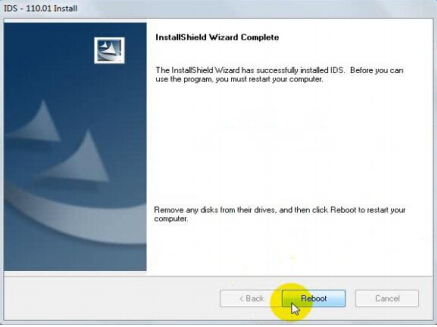
2. Select Setup Langeuage and Click “Ok”
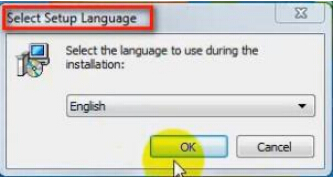
3. It will install SVCI Based software list, Click “next” directly, and then Click “next” all the
time untill it jump a window “Select Setup Language”, which is selected the device driver’s installtion language.

4. Install the device driver,and click “Next” all the time untill install Shield wizard complete, and then click “finish”.
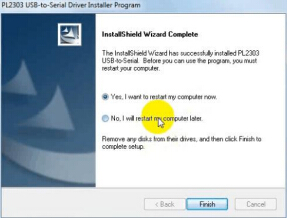
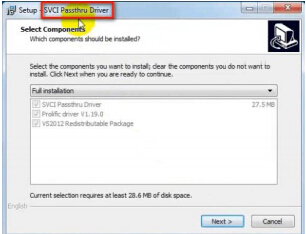
5. When you open FVDI J2534 for ford software after installtion, an error window will pop out.
That means you have not connect FVDI J2534 equipment with your computer, as show in the below.
connect your device with computer,and the FVDI J2534 software will be opened normally.
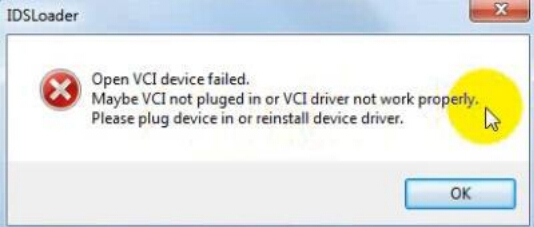
6. when you put FVDI J2534 equipment to connect the computer and open the software, it will pop below error message, it means you do not connected vehicle ECU module and
the ECU voltage can not less than 8 volts.
After using the OBD interface of FVDI J2534 to connect the ECU,and the software can be opened normally and put into use.
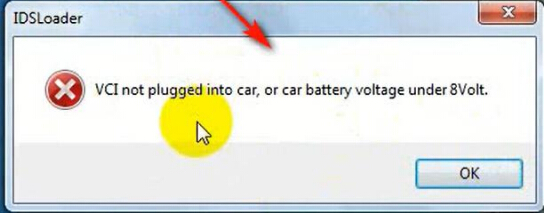 Note:
Note: Cannot open the IDS software on the desktop directly,it is recommmended to delete the IDS software shortcut on the desktop.
SVCI J2534 Unregistered software. Expired data: XXX
When we are using the SVCI J2534 device, the following warning screen suddenly pops up. Don't worry, this warning window is a reminder that you need to upgrade your software to the latest version.
When we are using the SVCI J2534 device, the following warning screen suddenly pops up. Don't worry, this warning window is a reminder that you need to
upgrade your software to the latest version.
The solution:
step 1: Uninstall current IDSFord/IDSMazda software and Ford/Mazda quickloader software.
step 2: Download the latest IDSFord/IDSMazda , Ford/Mazda quickloader and IDS_VCI(Ford/Mazda) driver from our download page.
step 3: Install these software you had download.Now , you can run IDSFord/IDSMazda software from quickloader directly.
Note:According to the above operation , if you still haven't solved your problem , and pop out the below error windwos. The main reason for below problem is
that you did not install IDS_VCI driver,Please read step 2 carefully.



















![[No Tax]FLY SVCI J2534 Diagnostic Interface Supports SAE J1850 Module Programming Update Online](/upload/pro-sm/21060316227780367662.jpg)