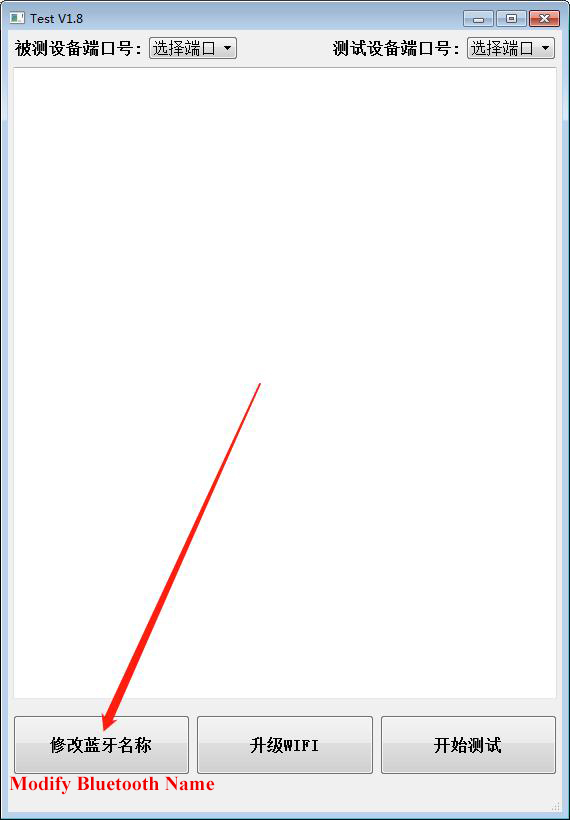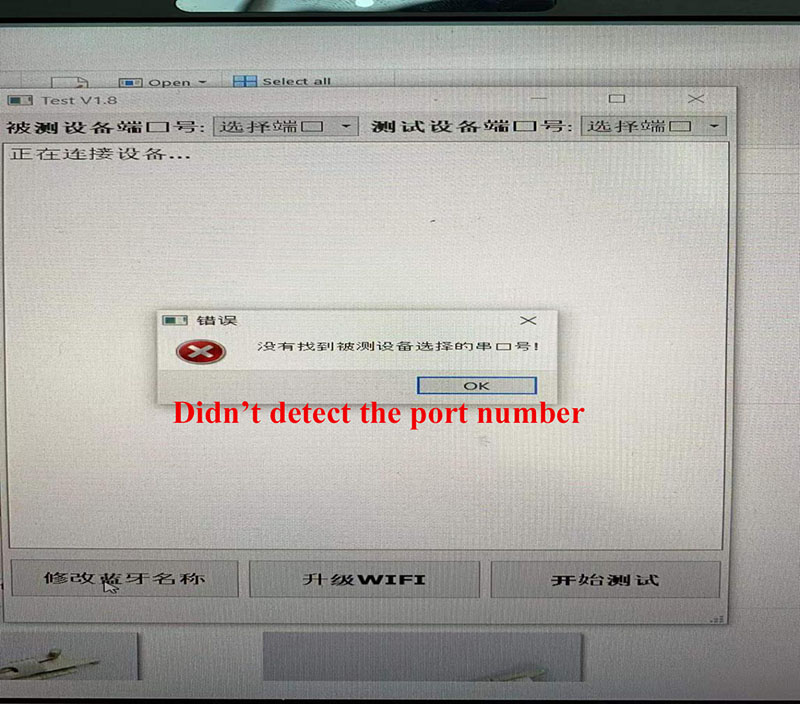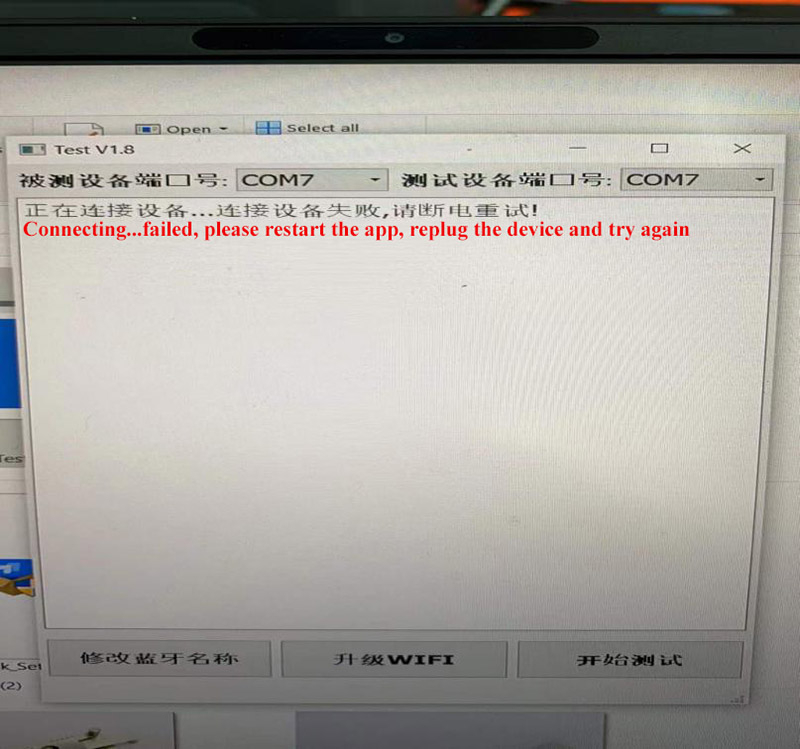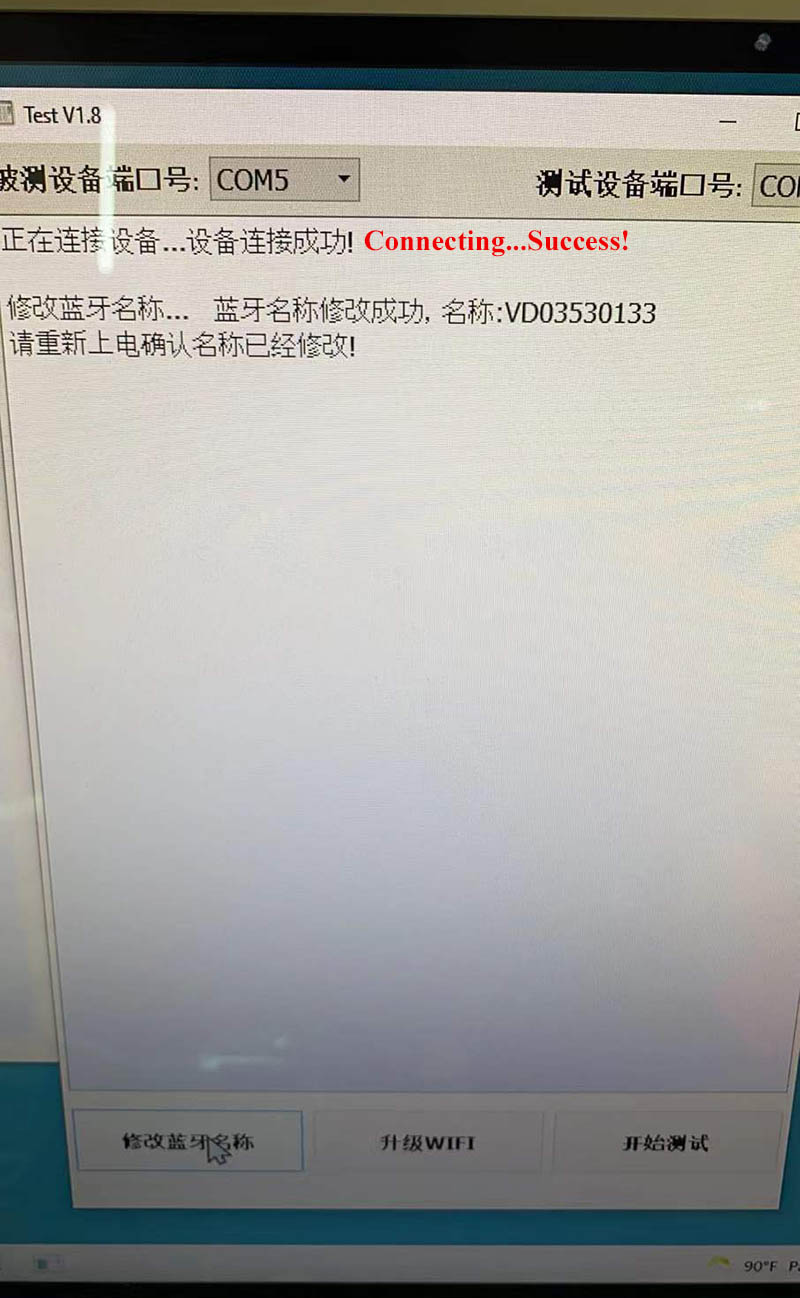-
OBD2 Categories
Launch X431 Tool MB Star Diagnosis Tool Autel Diagnostic Scanner Original Xhorse VVDI Original OBDSTAR Tool Original VXDIAG Tool Auto ECU Programmer Original CGDI Tool Auto Diagnostic Tools Auto Key Programmer Auto Locksmith Tools Software Update Service Odometer Correction Tools Blank Car Keys and Chips OBD Combination Kit OBD2 Diagnostic Software Auto Code Scanner Automotive Electrical Testers & Test Leads OBD Cable and Connector Other OBD2 Vehicle Tools Airbag Resetting
- Brands
- 2024 New Arrivals
- EU/UK Ship
- 2024 Launch
- Autel IMMO
- Software/Tokens
- OTOFIX
- Xhorse Remote
- VNCI
- Super MB Pro M6+
OBD2 Categories