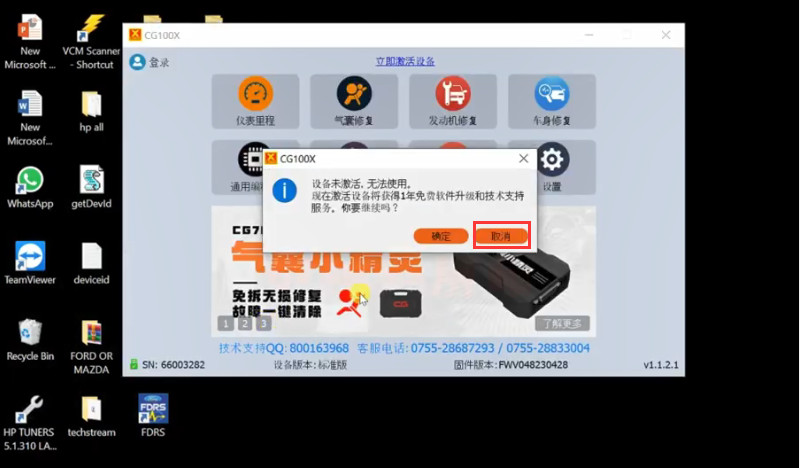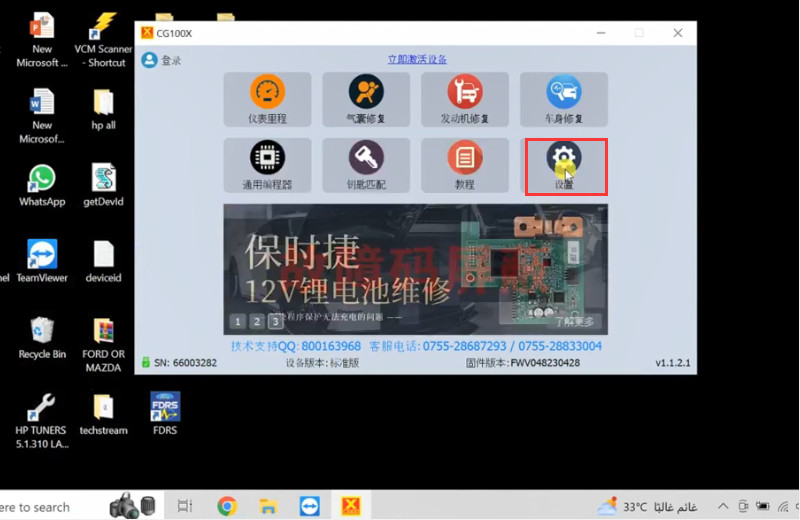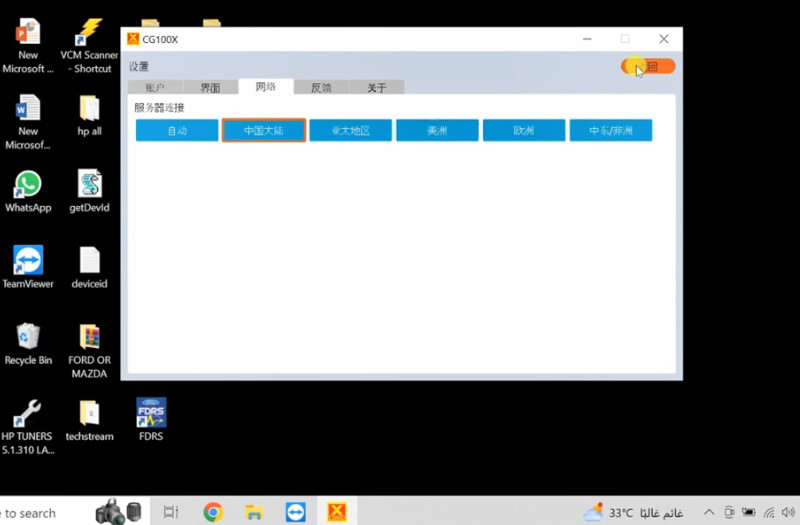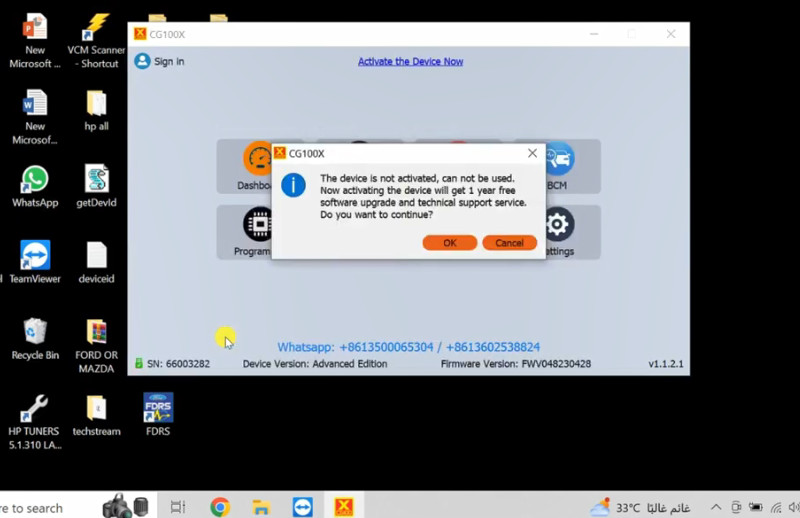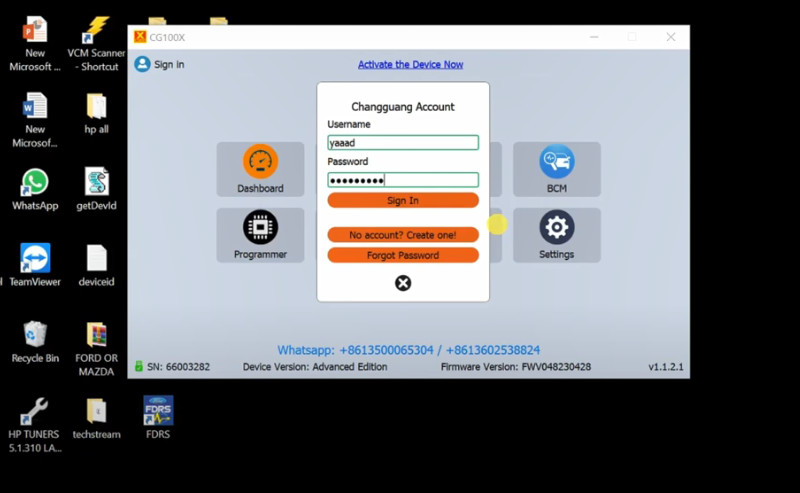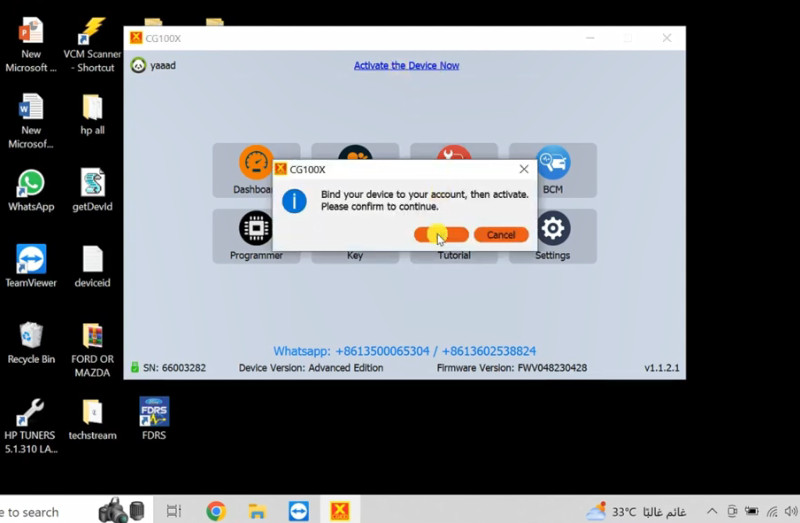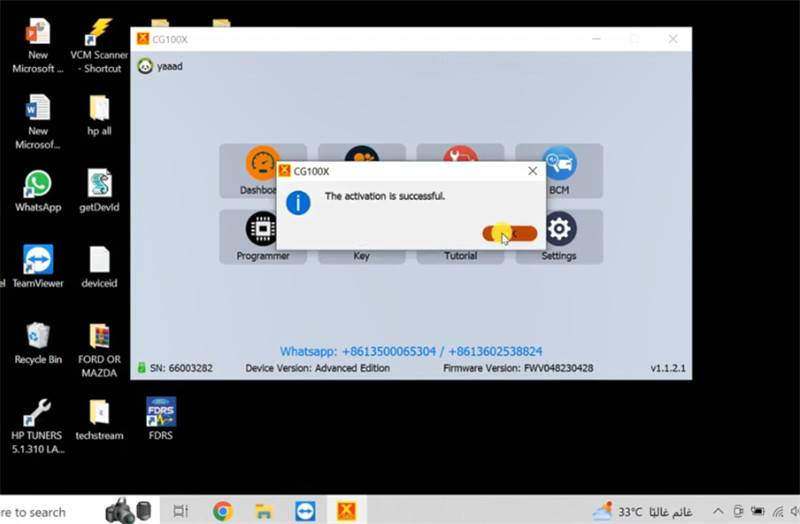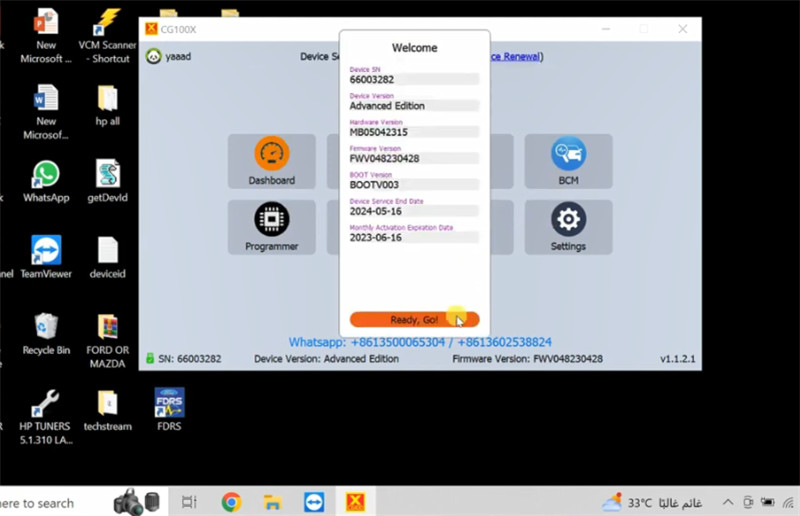CG100X Show Chinese and Cannot Activate after Authorized Error Solution
If you sent your CGDI CG100X SN number to your dealer and got the authorization, but your tool still shows Chinese language and cannot activate (see the figure below). Don’t worry! It can be solved by changing the server area connection. Please click “Cancel” and refer to the following method to change CG100X language to English, and complete the activation process.
If you sent your CGDI CG100X SN number to your dealer and got the authorization, but your tool still shows Chinese language and cannot activate (see the figure below). Don’t worry! It can be solved by changing the server area connection. Please click “Cancel” and refer to the following method to change CG100X language to English, and complete the activation process.
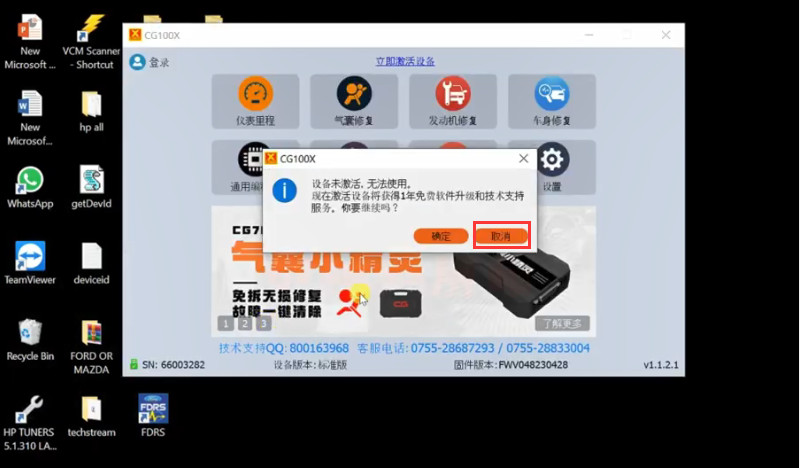
The solution:
Step 1:
Open CG100X software, click 设置 (Settings)>> 网络 (Network)
Switch the server area one by one, such as select the second one 中国大陆 (Mainland China)
Then close software
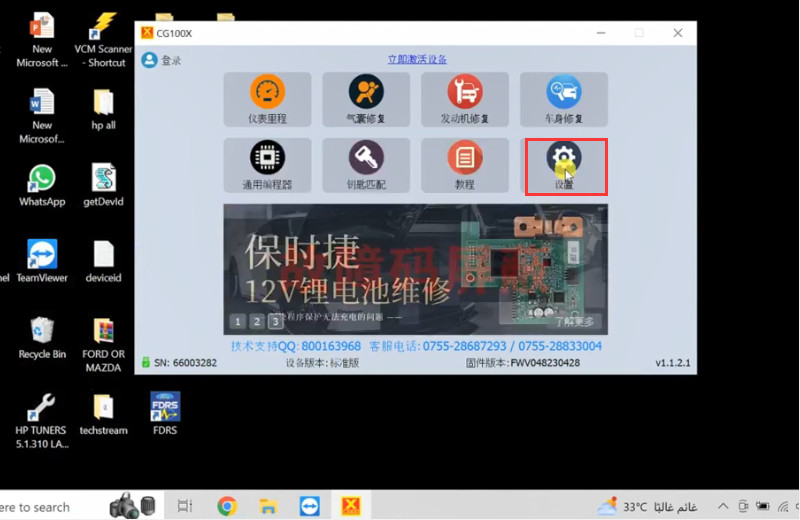
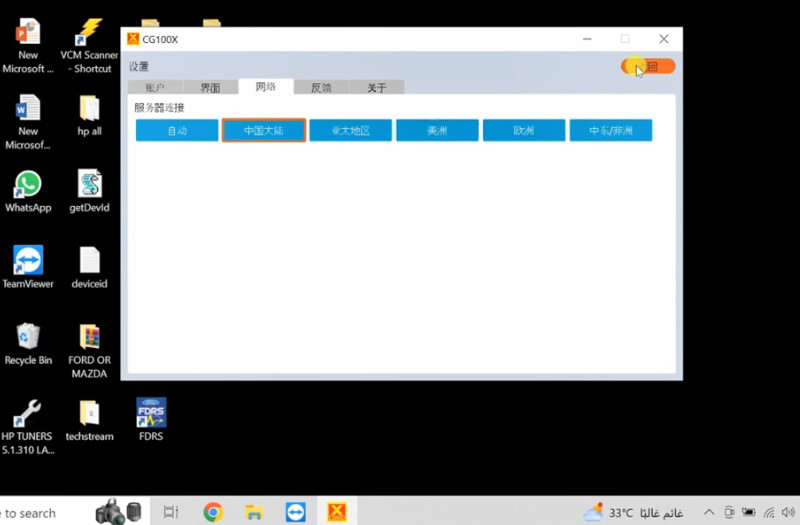
Step 2:
Open CG100X software again
Check if the software is switched to English or not
If yes, click “OK” and follow the prompts to register an account & log into account, and bind the CG100X programmer to activate. (Click here to check the detailed registration and activation guide)
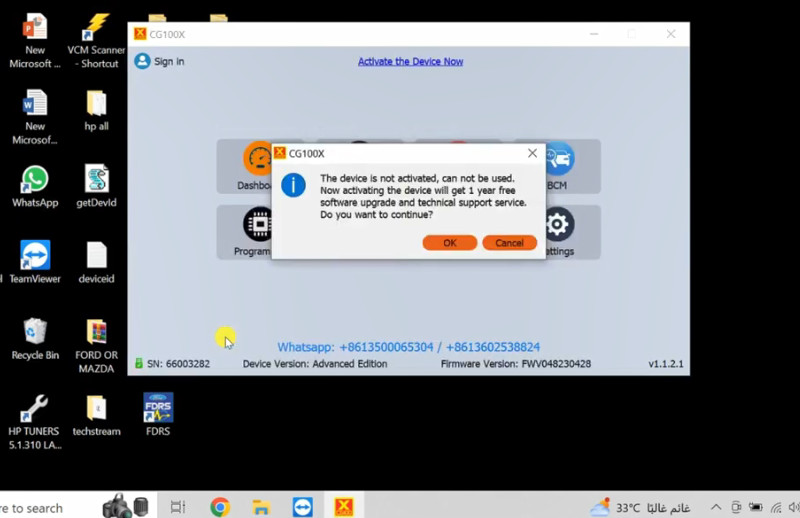
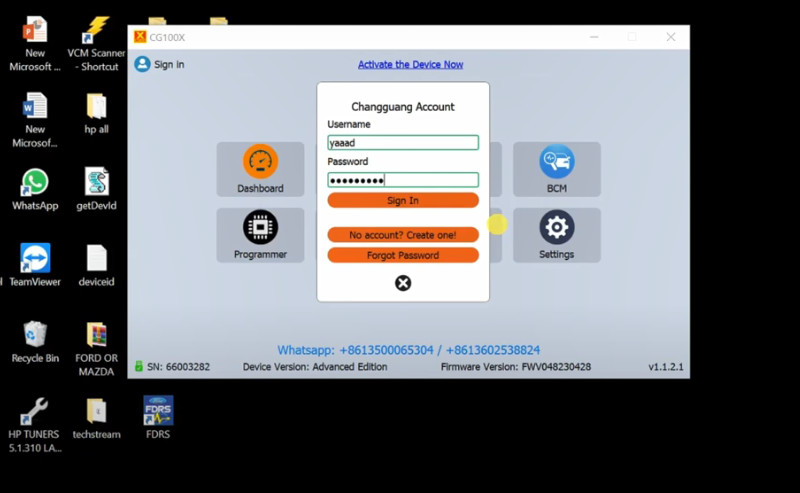
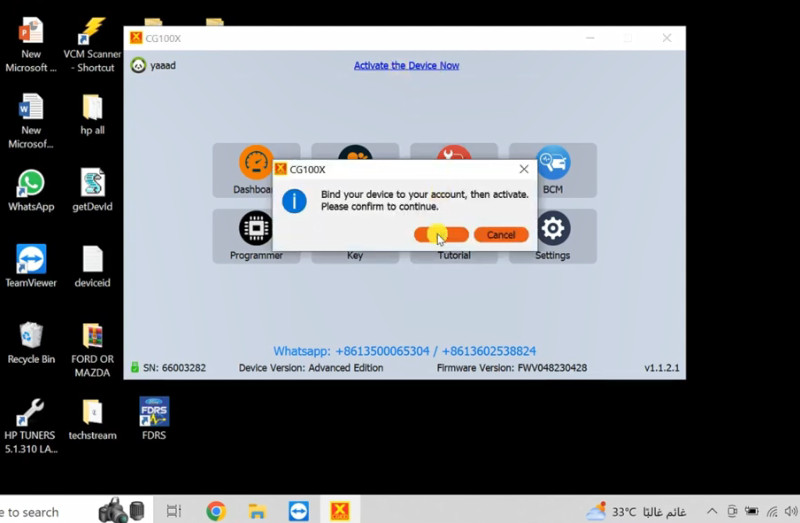
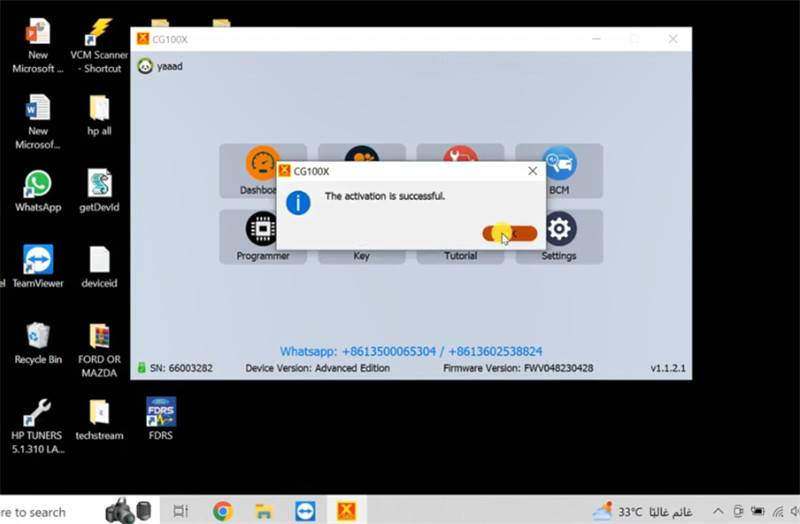
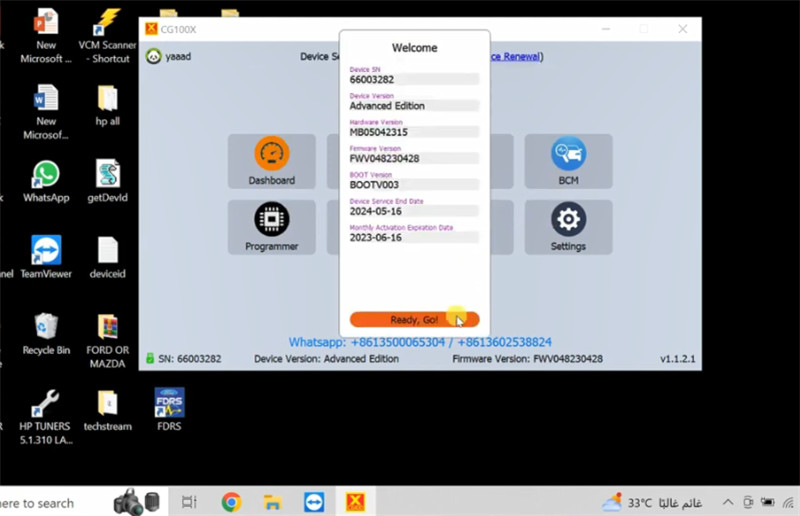
If not, repeat the step 1, and select another server area to try again.
Video Guide:
Kindly notice:
It needs to provide the SN of your CG100X programmer and order number at the same time to your dealer for authorization before activation. Otherwise, it will not be activated.