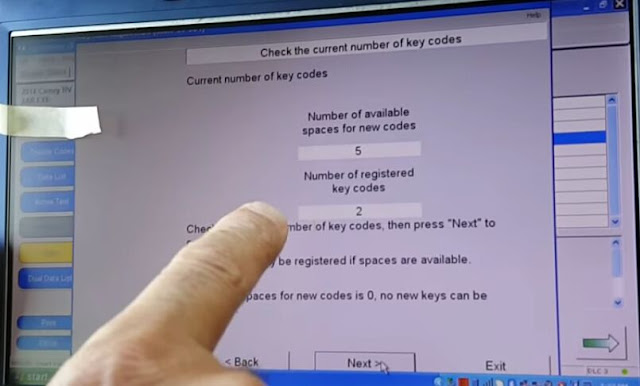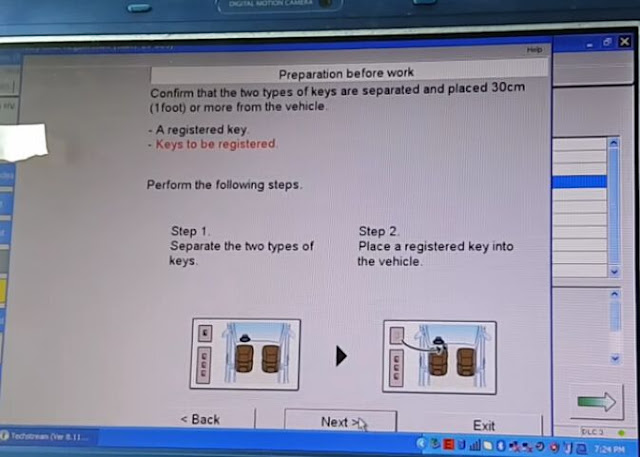2016 Toyota Camry remote key programmed OK by Mini VCI Cable

Hi, I am here to share experience how use the cheap
Mini VCI Cable to program remote key for 2016 Toyota Camry Hybrid. The steps are as follows.
Step1. I install the Techstream software that comes with the CD. Plug this cable 16 pin connector to my car’s OBD2 port and connect it to my laptop.
To turn ignition on and open Techstream then I click “Connect to vehicle” button.
It doesn’t show me car information automatically. I think maybe my software version is low because I bought this cable one year ago. But never mind I choose it manually. Since the latest year is 2014, I choose 2014 for my 2016 Camry.
Step2. It works! I can see “System Selection Menu”, below it I choose “Body Electrical” then find “Smart Key”.
Then I click “Utility” button, the yellow one. I can see many options, I choose “Smart Key Registration”.
It remind me turn engine on, take out anything like cell phone and so on.
Step3. OK, I check all check boxes and click “Next” to go on. It tells me number of new codes available and number of registered key codes.
And I need to keep the original key and the new key separately at least one foot.
Step4. Now I go to “Touch Engine SW with a registered key”. I click “Start” to begin key code registration. I need to touch engine power switch with the original key in 30 seconds. After that I take the key away from my car.
Then I put the new key close the power switch to touch.
And it shows me that key code registration is complete, I click “Exit”!